How can I customize the security for my preparers, or limit their access to certain parts of the software?
Drake Software allows you to limit preparer access to various areas of the software under Setup > Preparers.
How To Set Security
- Select the preparer. Double-click the name or highlight the name and click the Edit Preparer button on the toolbar at the top.
- Click the Security button on the toolbar. Select Custom Security from the drop list.
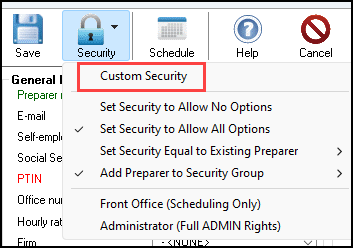
- The Preparer Security Setup dialog box opens.
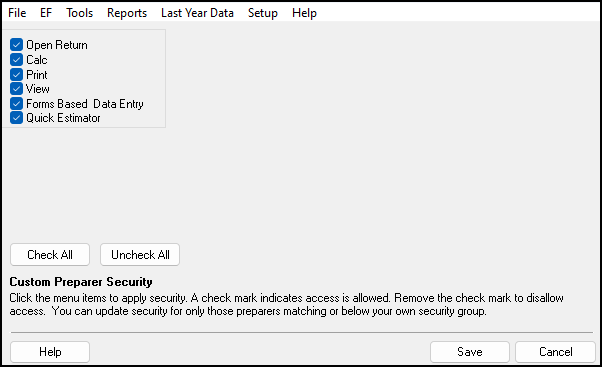
- From the menu bar at the top, select the functional areas where you want to limit preparer access. Access can be denied to specific areas by clearing the menu items to disable those functions. Click Save to save any security changes. Any items that are checked will be available to the preparer with this customized security.
- For example, to prevent a preparer from being able to e-file or process acknowledgements, select the EF menu, clear the checkmark from Select Returns for EF, Transmit/Receive, and Process Acks, and then click Save at the bottom.

- You return to the Preparer Setup dialog box. If you are finished assigning security, click the Save button on the toolbar at the top and then exit the Preparer Setup dialog box. Otherwise, continue to select preparers and assign security.
When the preparer logs in and makes a selection from the menu bar, disabled items appear grayed out and are inaccessible. In the example, the preparer sees this when the EF drop menu is opened.

On a scale of 1-5, please rate the helpfulness of this article
Optionally provide private feedback to help us improve this article...
Thank you for your feedback!