How do I change the calendar that I see when I open the Scheduler?
To change what you see you can select a calendar view manually in the View Options area of the Scheduler after you open it:
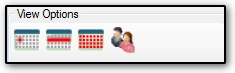
- Daily View
- Weekly View
- Monthly View
- Preparer View
In each view, an individual preparer can be selected whose appointments will be displayed. In Preparer View, appointments for multiple preparers can be displayed for a selected day.
You can set one of these views as the default view that you see when you open the Scheduler. You also can set as default view the daily start time and the appointment intervals.
Setting a Preparer's Default Calendar View
When logged as a preparer in Drake14 or later software, open the Scheduler, click Setup, and select the Calendar tab. The options described below apply only to the logged in preparer.
Under Calendar Settings, you can select from three options for displaying the default calendar view you see when you open the scheduler.
Calendar viewing start time: This option determines the time displayed at the top of the calendar, avoiding the need to scroll to it when you open the Scheduler.
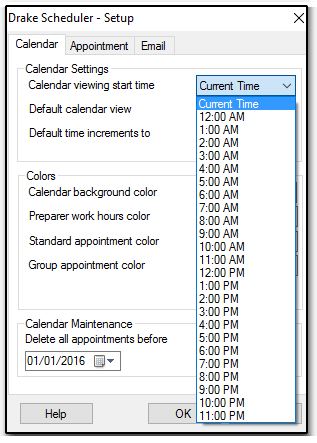
Default calendar view: This option determines which of the calendar views, described above, is presented when you open the Scheduler.
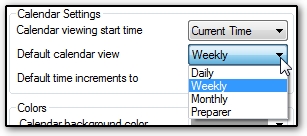
Default time increments: This option determines
- The incremental change to the appointment length when you drag an appointment "handle" to change the appointment duration. (Appointment length also can be modified in the Appointment Detail dialog box without regard to this default setting.)
- The time increments shown on the calendar in all views.
Note: If you use the appointment "handles" displayed on the calendar to modify the appointment time for another preparer whose Default time increments differ from yours, the result conforms to your increments, not the preparer's.
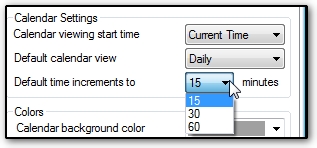
On a scale of 1-5, please rate the helpfulness of this article
Optionally provide private feedback to help us improve this article...
Thank you for your feedback!