I have a blank line in my bill. How do I repair it in the pricing file?
If there are lines not showing descriptions on the bill or bill summary, you will have to provide a form name in the pricing file.
First identify the form number. Point to each document (Basic view) or document name (Enhanced view). A tooltip appears that identifies the form code (1), name (2), description (3), and number (4). Note the form numbers of all forms that lack a form name.
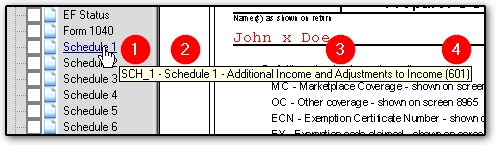
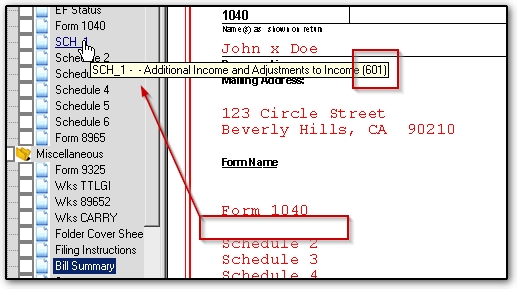
- Go to Setup > Pricing to display the Pricing Setup screen.
- Select the Return Type.
- Scroll down until you find the form Number that was previously identified as lacking a form name.
- Type the name of the form in the Form Name field, as you expect to see it on the Bill.
- Exit to save the changes.
- Now view the bill again. The bill will now identify the form name you supplied.
In Drake22 and prior, you will:
- On Setup > Pricing, locate the form in the list and double-click to edit the form details.
- Enter the Form Name.
- Click Update.
- Then Save.
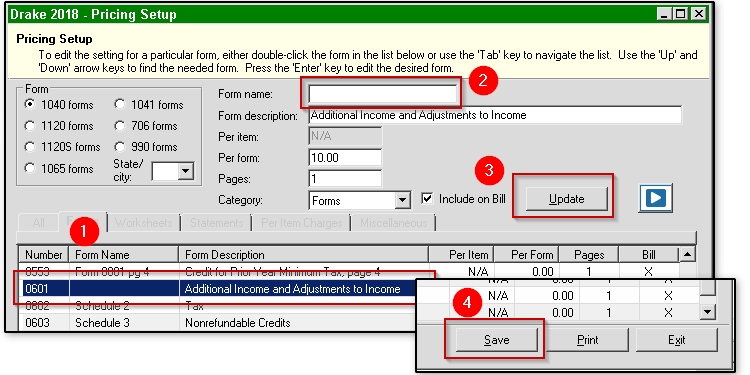
Note: The list on the Pricing Setup screen can be sorted by clicking the column headers.
On a scale of 1-5, please rate the helpfulness of this article
Optionally provide private feedback to help us improve this article...
Thank you for your feedback!