How do I get the taxpayer PINs to auto-generate?
Go to Setup > Options and select the EF tab. Under Select to Turn On, mark the checkbox beside Auto-generate taxpayer(s) PIN (1040 Only). Once you have marked this, click OK at the bottom of the screen to save your changes.
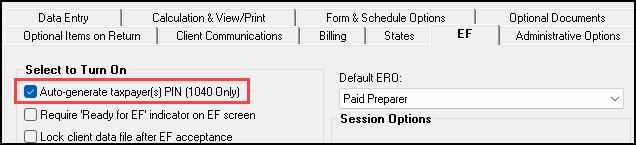
Next, go into Data Entry of the desired return, and open the PIN screen, which is located on the General tab. Type the date (or use Alt+D) and Tab to the next field. The taxpayer PIN(s) auto-fill.
Note: In Drake15 and prior, the last 5 digits of the taxpayer or spouse SSN are entered as the PIN signature when it is auto-generated. Starting in Drake16, the 5-digit PIN is randomly generated without regard to the SSN of the taxpayer(s).
On a scale of 1-5, please rate the helpfulness of this article
Optionally provide private feedback to help us improve this article...
Thank you for your feedback!