Drake Accounting®: How do I update clients from a prior year?
To fully update a client from last year, you update:
- the client and the client's employees, vendors, and customers
- the client's Chart of Accounts (COA).
After you update the client and the client’s employees, vendors and customers, if you attempt to open the client’s COA, the software will automatically update the COA for you if the books have been closed out in the prior year software.
Watch the Updating Prior Year Clients video for a demonstration.
To update Drake Accounting® clients, employees, vendors, and customers, complete the following steps: Perform the update. 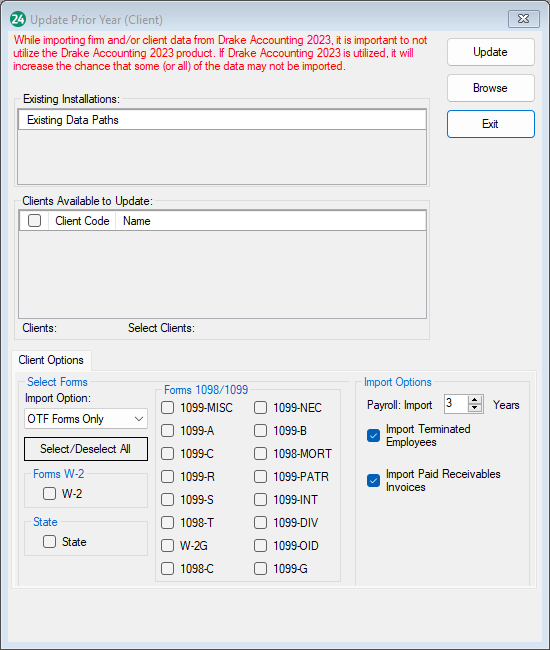
-
- Close your prior-year Drake Accounting® if it is open.
- Open the current-year Drake Accounting® and go to Client > Update Prior Year.
- Select the location of the client files for update to the current-year program by clicking the location.
- The client files in the selected location are displayed at the bottom of the dialog box. Select the individual client files by clicking the box or select the box next to Client Code to select all clients at this location.
- Click Update.
- After the update is completed, if you do not see the client listed in the Client Selector, click the Rebuild Client List icon.
Select the location of the client files for update to the current-year program by clicking the location. If the correct location is not displayed, click the browse icon and navigate to the correct location.
On a scale of 1-5, please rate the helpfulness of this article
Optionally provide private feedback to help us improve this article...
Thank you for your feedback!