How do I turn on guest exchange and modify settings through the Drake Portals - SecureFilePro integration in Drake Tax?
The Drake Portals Guest Exchange allows you to securely share files with anyone who does not have a Drake Portals account. You can view and change these settings though the Drake Tax integration (continue below) or in the Drake Portals website (see Related Links).
There are four tabs on the Drake Portals - SecureFilePro™ Guest Exchange window:
Note: To access Guest Exchange, click on the icon in the Drake Portals - SecureFileProTM pane of Drake Documents.
New Outgoing
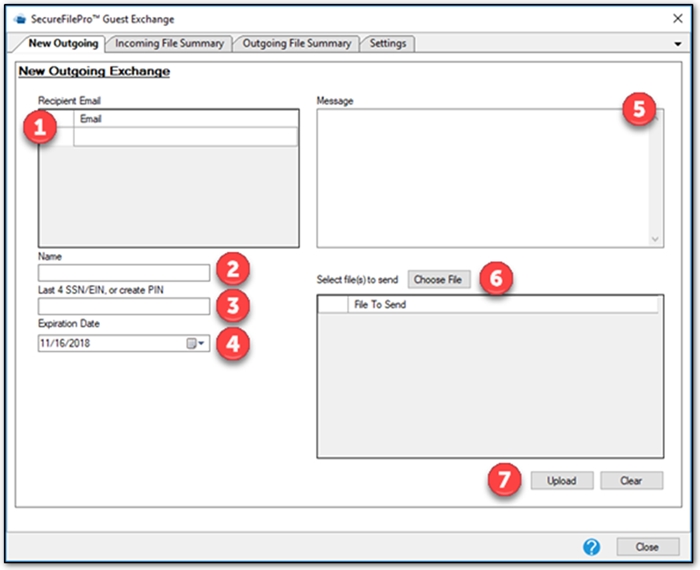
To send a file to someone who does not have a Drake Portals account, click on the Guest Exchange icon in the Drake Portals - SecureFilePro Pane of Drake Documents, then:
- In the Recipient Email pane, click on a blank row under Email.
- Enter a Name in the Name field.
- Create an access code with either the last four of the client’s ID number or create a PIN number.
- Enter an Expiration Date for the file.
- Enter a custom message in the Message field.
- Click Choose File to browse your computer and select a file.
- Click Upload to send the file or clear to remove the selected document.
Incoming File Summary

To review files you have received:
- Enter your search terms in the Search field.
- If you wish, you can limit your results by Preparer or Download Status.
- Your results will appear in the Results pane.
- After selecting a result, the result’s details will appear in the Detail pane.
- You may Delete files or Download them.
Outgoing File Summary
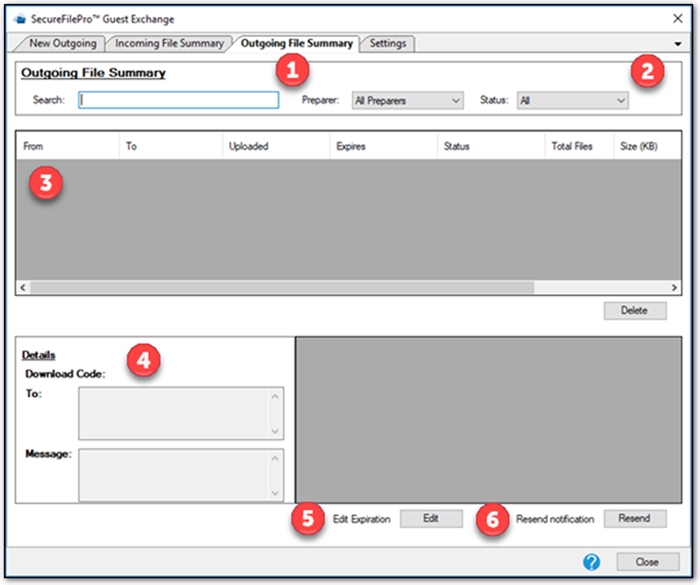
To review the files you have sent:
- Enter your search terms in the Search field.
- If you wish, you can limit your results by Preparer or Download status.
- Your results will appear in the Results pane.
- After selecting a result, the result details will appear in the Detail pane.
- You may Edit when the files expire.
- You may Resend a notification that the files are available.
Settings
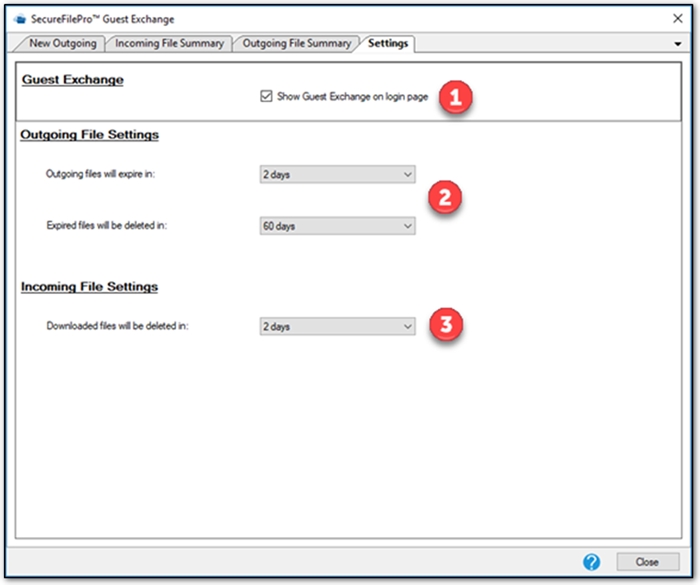
You can take the following actions on the Settings tab:
- Check the box to have Guest Exchange visible on the online Drake Portals login page.
- Set the default expiration time for outgoing files and set the default time for expired files to be deleted.
- Set the default elapsed time before downloaded files will be deleted.
On a scale of 1-5, please rate the helpfulness of this article
Optionally provide private feedback to help us improve this article...
Thank you for your feedback!