The font in data entry or view mode is too small for me to read easily. Can I make it larger?
Data Entry Mode
There are a few options that can be toggled to change the data entry font sizing and display. Go to Setup > Options > Data Entry tab. If the first box on the left is checked, un-check it to make the data entry font larger. This option reads When possible, make data entry screen text smaller to minimize or eliminate scrolling.
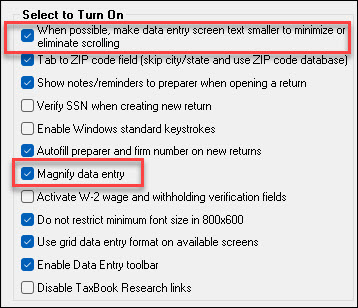
There is also an option to magnify data entry. This option will enlarge the specific entry box when you type, allowing you to better view your entries.
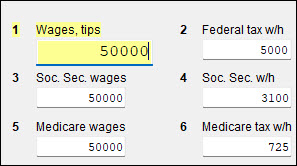
Grid Entry Mode in Data Entry
Right-click anywhere on the Grid Entry window and select a font size from the Grid Font Size drop list.
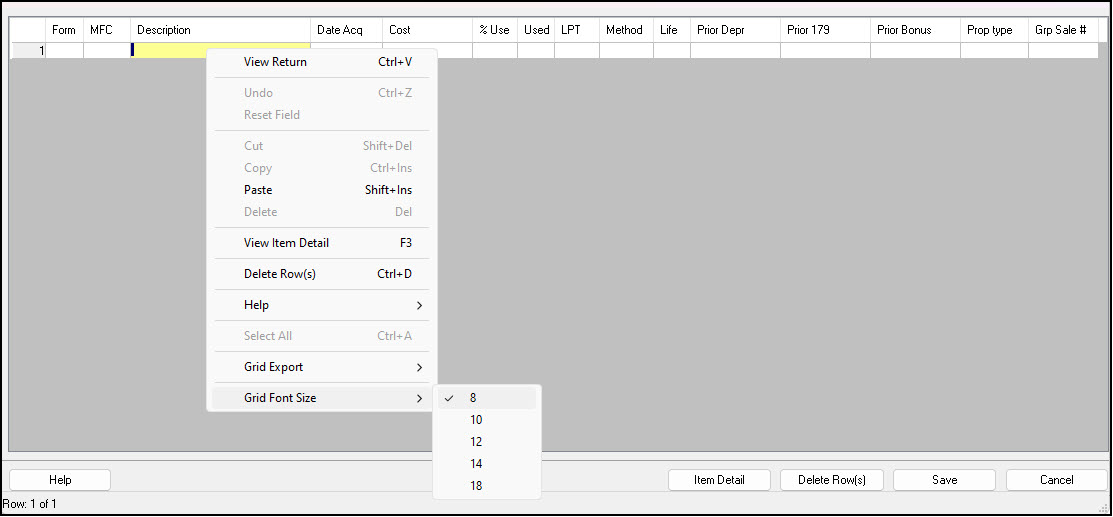
The font size of the grid list changes immediately. This change applies to all grid entry windows. For example, a change in the 4562 screen grid entry font also appears as the INT screen grid entry font.
View Mode
If you experience small or unclear fonts when viewing a return and changing settings by going to Setup > Options has no effect, then you may need to make an adjustment in View mode.
In View Mode, open a document and right-click inside of the document, then select Zoom Percentage. Confirm that the size of the document has not been set to less than 100%. If it has, try selecting 100% or 125% from the drop menu to see if this clears the problem.
On a scale of 1-5, please rate the helpfulness of this article
Optionally provide private feedback to help us improve this article...
Thank you for your feedback!