Drake Accounting®: What are the setup options available for Accounts Receivable?
To set up general receivables settings and charges, select the Receivables menu, then Options.
General Options tab
- Journal Type
- Generate Accounting Transactions - Selecting this option will automatically generate bookkeeping transactions when receivables invoices are created and write them to the selected journal.
- Note: Changing the above option after an invoice has been made will cause the invoices to be incorrect. Make your selections on setup prior to creating invoices. A pop-up message generates alerting you to this:
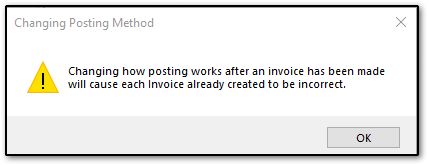
- Auto-Invoice Identifier
- Auto-Invoice Numbering - Selecting this option will auto-generate and increment receivables invoice numbers.
- Starting Invoice Identifier - Enter the starting invoice number to use when Auto-Invoice Numbering is selected.
- Invoice Logo Image
- Click browse to change the logo from the default or the X icon to delete the image.
- Additional Options
- Suppress Display of Inactive Customers - Select this option to hide inactive customers in the Invoices and Payments screens.
- Automatically apply discount when early payment is made - Select this option to automatically apply the discount when a payment is made on an invoice within the payment terms.
- Customer Statement and Listing Options
- Show Aged Balances on Customer Reports - Adds in the beginning balances entered on the customer screen to the customer statement and customer listing.
- Invoice report options
- Hide Separator Lines Between Line Items
- Hide Shipping Information
- Hide Salesperson
- Hide Customer ID.
- Customer Statement Options
- Hide Separator Lines Between Line Items
- Hide Invoice Numbers
- Hide Aging Information
Dunning Messages tab
Use this tab to create "payment of debt" messages that will be printed on the monthly statement for each aging period past due.
Customer Status tab
Use this tab to create statuses and custom messages that can be applied to customers. This information does not print on customer statements or invoices.
Payment Terms tab
Use this tab to create unlimited payment terms and discounts for early payment.
Charges Setup tab
Use this tab to create service and penalty charges that can be applied to customer invoices.
On a scale of 1-5, please rate the helpfulness of this article
Optionally provide private feedback to help us improve this article...
Thank you for your feedback!