How does a taxpayer set up two-factor authentication with their Drake Portals - SecureFileProTM account?
After a taxpayer has set up their password for their Drake Portals account, they have the option to enable Two-Factor Authentication. There are two supported authentication code retrieval methods discussed below. Choose from App Generation or Text Message Authentication below. Once the two-factor authentication has been enabled, the taxpayer will need to use both their chosen password and the six-digit code (generated by the app or received via text message) before they will be able to log in to their Drake Portals account.*
This article describes the process for the end user (taxpayer). Multi-Factor Authentication (MFA) can be set up for the preparer SFP website login as well. If using Drake Portals through the Drake Documents integration, MFA can be set up in Drake Tax as well. See Related Links below for details.
App Generation
- On your cellular device, download an authenticator app, like Google Authenticator.
- Log in to your Drake Portals account.
- Click on your username at the top right of your account page and select Account.
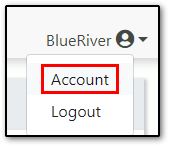
- Under the Two-Factor Authentication section, choose App.
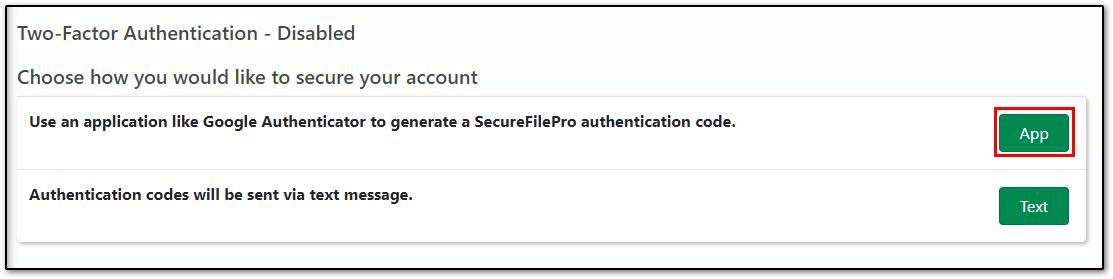
- Using your cellular device, link the app to the Drake Portals account by completing one of the following:
- Scan the authentication barcode (QR code), or
- Click Manual code to set up the app with a code.
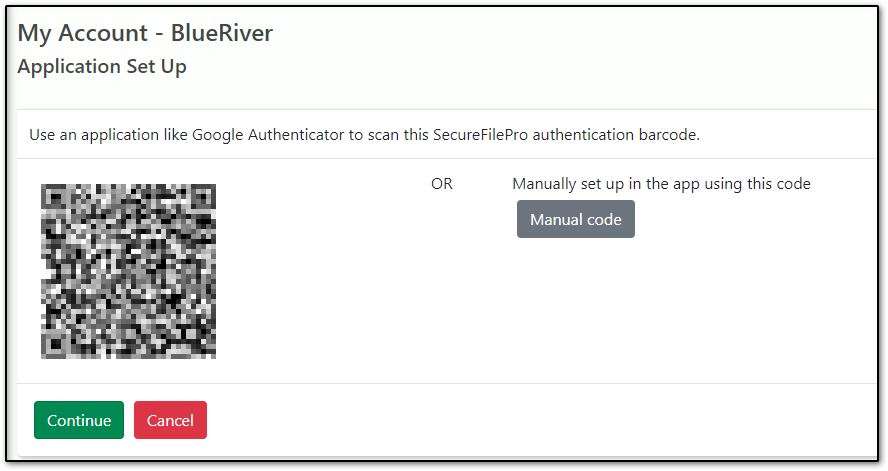
- Follow the app specific steps to activate the app. The app will display a six-digit code.
- Enter that code on the Two-Step Verification window and click Confirm.
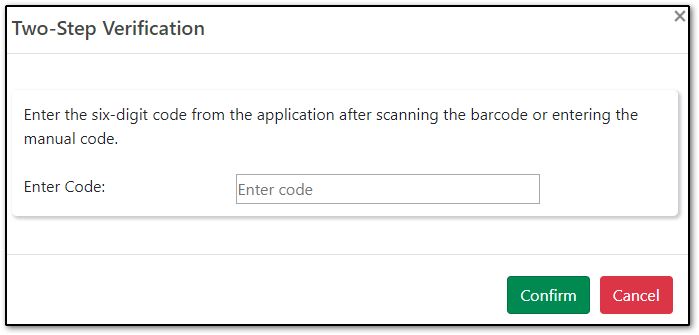
*If a taxpayer is unable to log in, or they lose their cellular device, the taxpayer must contact their preparer for assistance with resetting the SFP password and MFA.
Text Message Authentication
- Log in to your Drake Portals account.
- Click on your username at the top right of your account page and select Account.
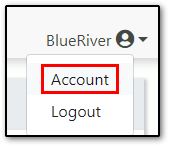
- Under the Two-Factor Authentication section, choose Text.
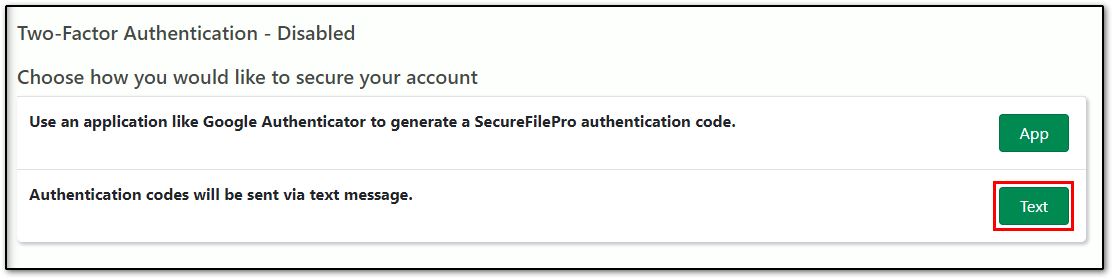
- Enter your phone number and click Confirm.
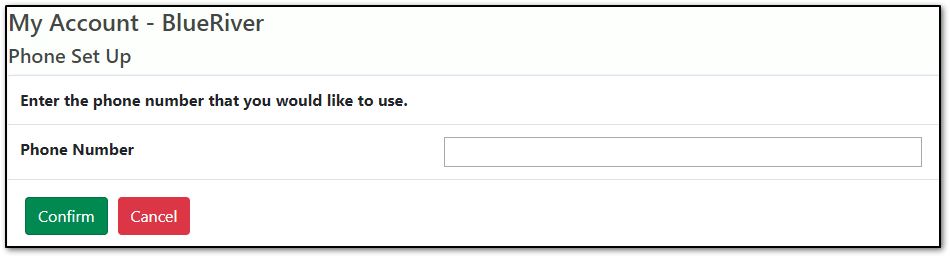
- You will receive a six-digit code via text message (standard text messaging rates apply).
- Enter that code on the Two-Step Verification window and click Confirm.
*If a taxpayer is unable to log in, or they lose their cellular device, the taxpayer must contact their preparer for assistance with resetting the Drake Portals password and MFA.
On a scale of 1-5, please rate the helpfulness of this article
Optionally provide private feedback to help us improve this article...
Thank you for your feedback!