Where do I enter unemployment compensation reported on Form 1099-G?
Per the IRS, unemployment compensation must be included in gross income. The 99G screen is used to enter government payments, including unemployment compensation. Enter amounts on the applicable line(s) for unemployment compensation, unemployment compensation repaid in the current year, and federal tax withheld.
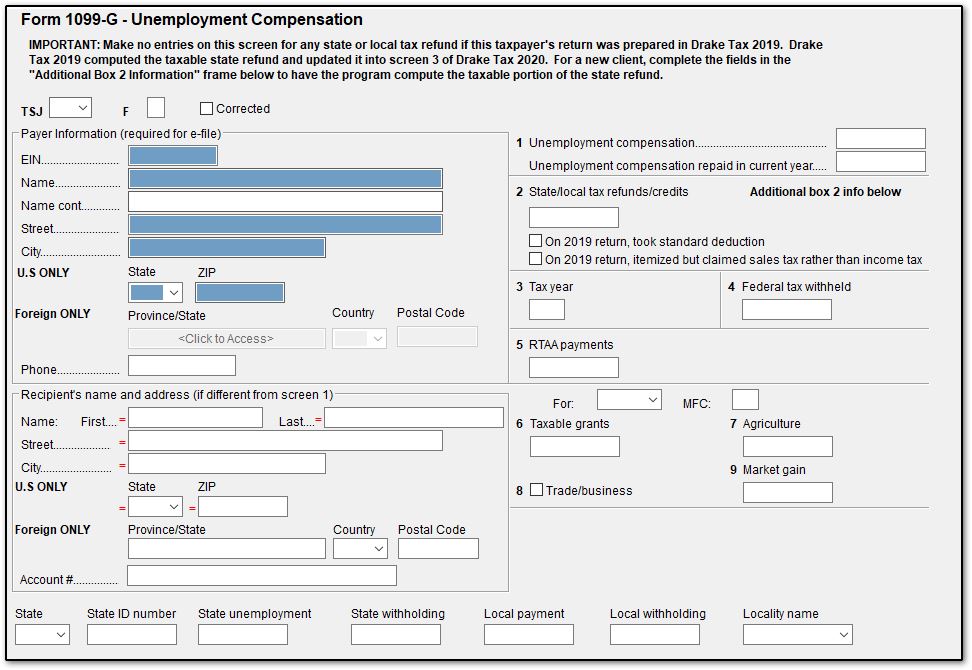
Unemployment compensation flows to Form 1040, Schedule 1, line 7. If any tax was withheld (reported in box 4), it flows to Form 1040, line 25b.
Notes:
- While unemployment compensation is not considered earned income, it may impact the EIC, CTC, and other credit calculations as it is included in the adjusted gross income (AGI) on the return.
- If the taxpayer received a separate Form 1099-G reporting state and local tax refunds, a separate 99G screen should be used to report their unemployment compensation. Be sure to only use the box 2 section if applicable to that 99G screen; see Related Links below for more information about a 99G screen used for reporting the taxability of a state/local tax refund.
- For information about entering the repayment of unemployment received in a prior year, see Related Links below.
- Some states treat unemployment from railroads differently from unemployment from other sources. If applicable, select the box Unemployment is from Railroad near the bottom of the screen.
For more information, see the 1099-G Instructions, Form 1040 Instructions, and Publication 5444.
Report
To generate a report showing returns that contain unemployment compensation, do the following:
- Go to Reports > Report Manager > Client Reports > Client Contact > Contact list (individual).
- Click Edit Report.
- Change the Report Title, for example, "1040 with Unemployment Compensation."
- Locate and add the column Unemployment Compensation to the selected report columns list.
- Add other columns, if needed.
- Click Next.
- Click Edit Filters.
- Click Add Condition.
- Click Copy on the filter changes pop-up window.
- Enter a Filter Name (for example, unemployment).
- Click OK.
- On the Filter Condition Editor window:
- Choose Keyword name as Unemployment Compensation.
- Choose Comparison: is at least.
- Enter Value: 1 (or whatever lower limit is needed).
- Click Ok.
- Then click Save.
- Click Save again.
- Click View Report and Continue through the search conditions.
- The report can be printed or exported to Excel.
On a scale of 1-5, please rate the helpfulness of this article
Optionally provide private feedback to help us improve this article...
Thank you for your feedback!