What is the onboarding process for the Drake User Manager?
Onboarding for the Drake User Manager is simple, requiring only a few steps. When an admin user adds an account for a new user by going to the Manage Accounts menu on the Drake User Manager, the admin enters the user's First Name, Last Name, Email Address, and selects to send an on-boarding email*. The new user receives an on-boarding email with a link to validate their email and configure access for the Drake User Manager by setting up their password and security questions.
New User Steps:
- Check your email for a validation link.
- If you do not receive an email, check your spam, junk, and other folders. The email comes from noreply@auth.drakesoftware.com which is sometimes flagged or sorted by your email provider.
- You may need to add noreply@auth.drakesoftware.com to your email provider's safe sender's list. Steps will vary depending on the email provider being used.
- Enter your email address on the website and click Continue.
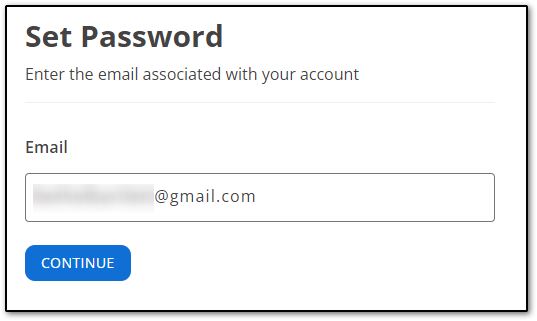
- A notification appears along the bottom of the webpage indicating that a verification code was sent to the email address.

- The code is comprised of 8 alpha-numeric characters and is only valid for 30 minutes. Enter the verification code on the website and click Continue:
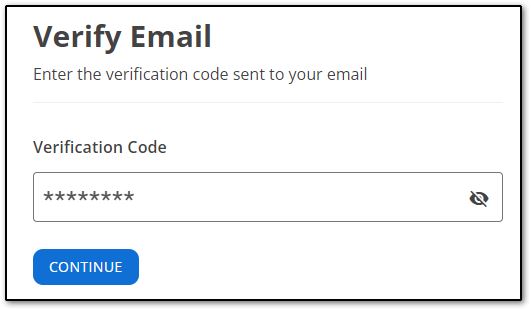
- Select and provide answers to three security questions:
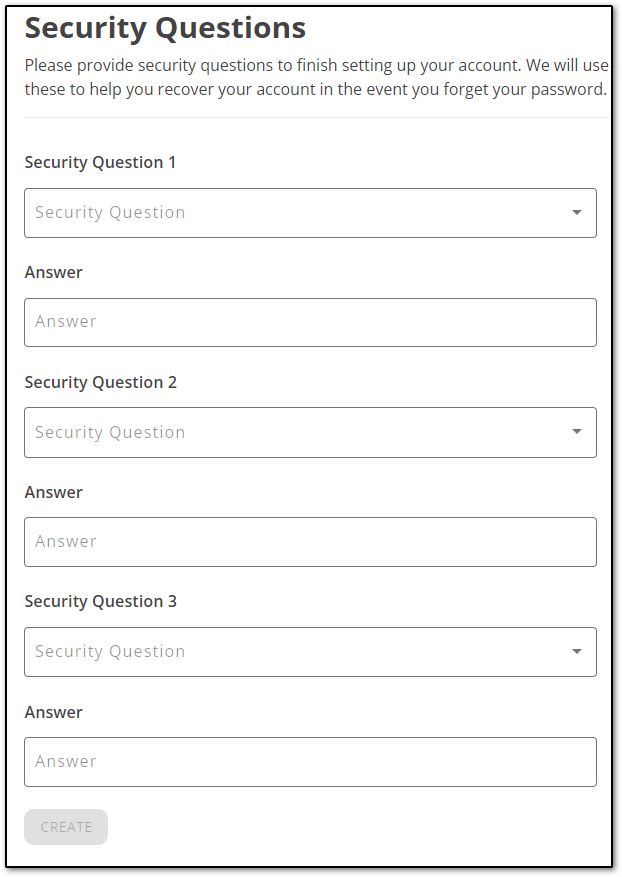
- Set up a strong password by entering and repeating the password and then clicking Submit. A "strong" password must include:
- at least one upper case letter (A-Z),
- at least one lowercase letter (a-z),
- at least one numeral (0-9),
- at least one special character (@, #, $, %, etc.),
- at least 8, but not more than 100 characters.
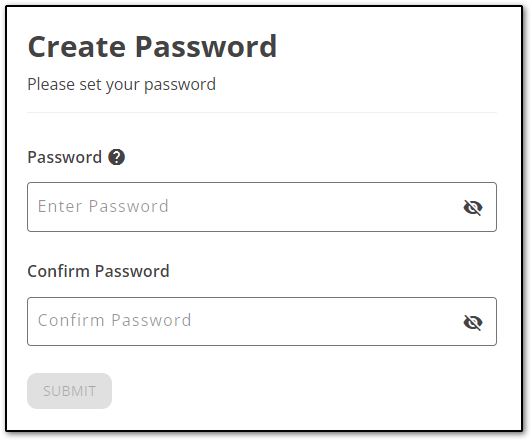
- Your password has been set up. Click Sign In.
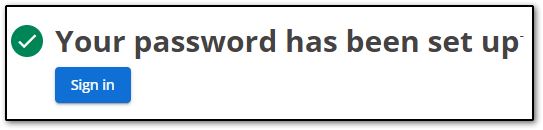
- Enter your email address and password.
- Click the I am not a robot box to pass the reCAPTCHA.
- Click Sign In.
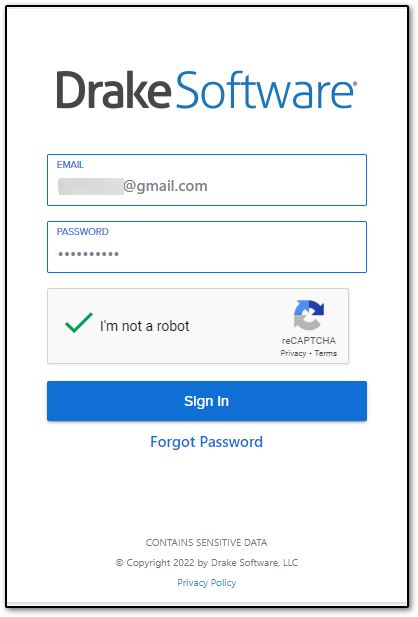
- The first time you sign in on any device you will be sent a 6-digit validation code.
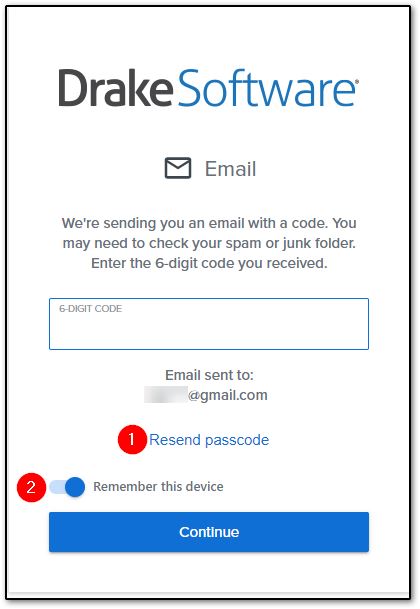
- If you do not receive the email with the code, you can choose to resend passcode (1).
- Important: Be sure to wait at least 10 minutes before clicking the option "Resend Passcode" as your email provider may be processing the server request. You must always enter the last code that you received.
- Once you enter the 6-digit numeric code, you can choose to Remember this device (2) and then click Continue.
- You are logged in to the Drake User Manager.
For more information about using the Drake User Manager, see Related Links below.
*If the admin does not select to send an on-boarding email, the user will not receive an email notification. They would need to use the password recovery process described in Related Links below to finish their setup.
On a scale of 1-5, please rate the helpfulness of this article
Optionally provide private feedback to help us improve this article...
Thank you for your feedback!