How do I enable or disable access to the online reports for users?
To enable or disable access to reports:
- Log in to the Drake User Manager.
- Select Manage Accounts and locate the user for whom edits are needed.
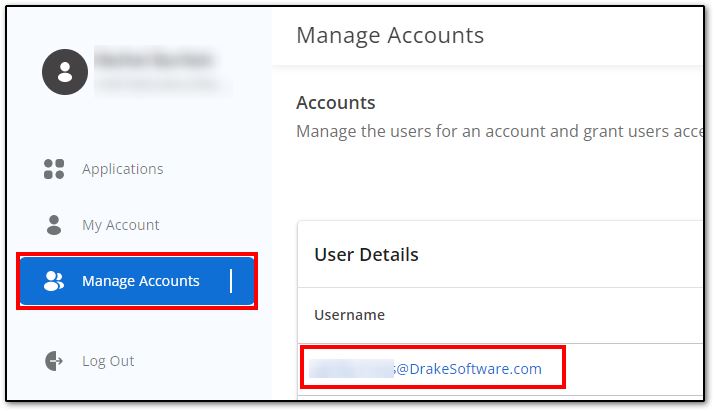
- Click the Application Access tab.
- In the row that says Drake Software Support, click the edit icon under the Actions column.
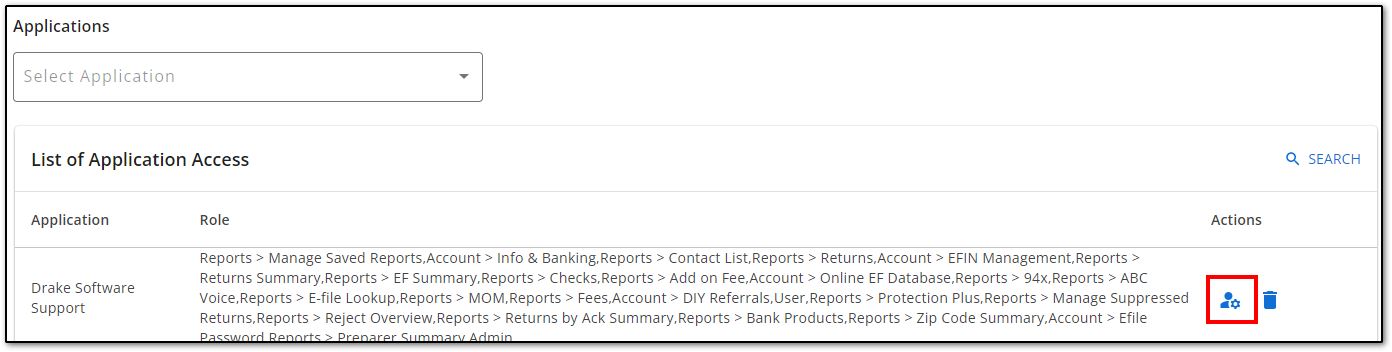
- Make changes to the roles and click Submit. Note that the different reports are able to be enabled or disabled individually.
- If you select Admin, the user will have access to all features and reports; you would have to remove the Admin role to limit access to other items.
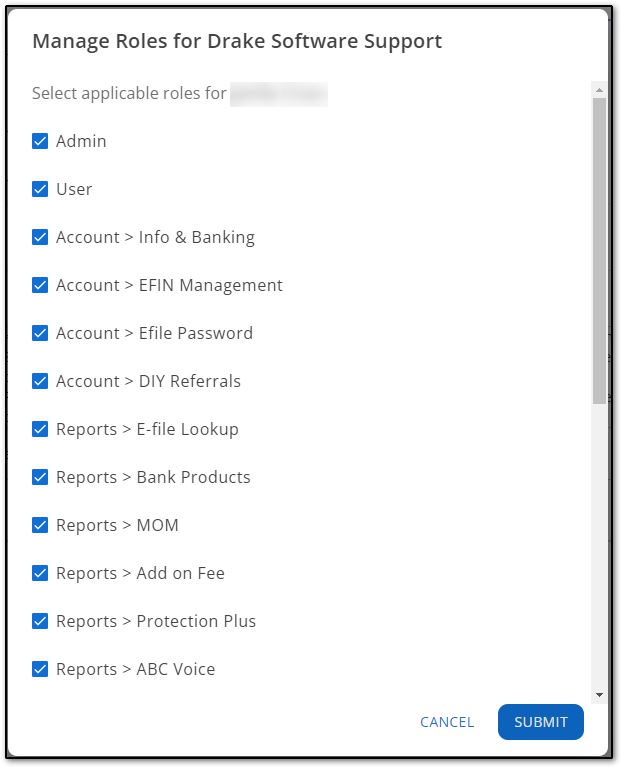
Access to reports must be configured for each user.
If a user does not have permission to access a report, they will still see it on the Report menu, however, they will get the following message when they attempt to select it:
"You do not have access to this report. Please contact your administrator for assistance."