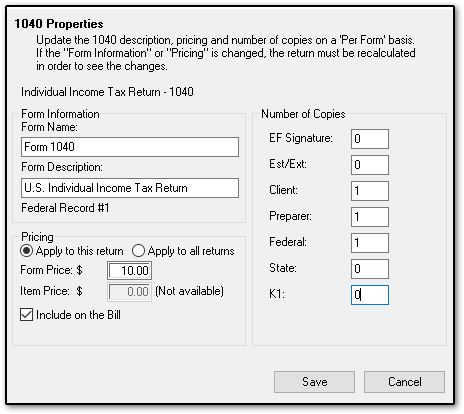When I print a set, can I suppress the printing of a form in the set for just that print job? How do I change the occurrence of a form in print sets?
This article applies to Drake22 and prior. For information about Drake23 setup, see KB 18337.
There are several print sets: EF Signature, Est/Ext, Client, Preparer, Federal, State, and K-1.
When I print a set, can I suppress printing of a form in the set for just that print job?
In Enhanced View you can remove a form from a set before printing the set. Do this by clearing the selection box for the form in the set you have selected for printing:
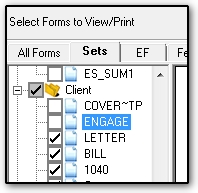
In Basic Print Mode, you cannot remove a form from a set for a single print job. You must change the occurrence of the form in the print set before you print the set.
How do I change the occurrence of a form in print sets?
To add, remove or change the number of copies of a form in a set, you can use either the
- Copies Per Set screen. Use this to change the occurrence of any form in the various sets, much like the Pricing Setup screen.
- Form Properties dialog box. Use this to change the occurrence of a selected form in the various sets.
The Copies Per Set screen
To access the Copies Per Set screen, use any of these methods:
- From the Drake Tax Home window - go to Setup > Printing > Printer Setup. Select the (F6) 'Sets' Setup tab. Click the Sets button at the bottom of the tab.
- In a return, from Enhanced View
- Click the Setup icon at the top of the screen and select Sets, or
- Right-click any form and select Setup > Sets from the drop menu.
- In a return, from Basic Print Mode - click the Sets icon at the top of the screen to open the Print Sets screen, and click Sets Setup at the bottom of that screen.
To use the Copies Per Set screen, select the return type from Form Categories and double-click a form to enable the sets editing fields. Enter the number of copies to include in each set. Click Update and Save to save changes.
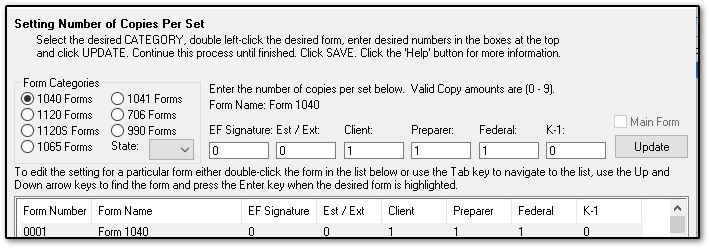
Note: Implementation of the Tax Cuts and Jobs Act has eliminated some forms, such as Forms 1040NR, 1040A, and 1040EZ. In Drake18, the lines previously containing those, and other removed or modified forms are reserved for future use.
The Properties Dialog Box.
Access the Properties dialog box. In View or Print Mode in a return, select a form, click the Setup icon at the top of the screen and select Form Properties, or
- In Enhanced View, right-click a form and select Setup > Form Properties from the drop menus.
- In Basic View or Basic Print Mode, right-click a form and select Properties from the drop menu.
Use the Properties dialog box to enter the number of form copies desired in a set, and click Save.