Can I restrict access to Drake Documents from Drake Tax?
The security rights for Drake Documents (previously Drake Document Manager or DDM) is based on your Drake Tax login credentials, whether trying to access Drake Documents from inside of the software or through the desktop shortcut. Beginning with Drake15, the desktop icon opens either the Archive or the Working cabinet, depending on which cabinet has been selected under Setup > Printing > Drake Documents.
Setting up Drake Documents Security
The Admin user can restrict access to Drake Documents, either by editing the individual preparer's security, or the security group settings under Setup > Preparers in Drake Tax.
Single Preparer
Select a preparer and select Custom Security from the Security drop list to open a dialog box. Under Tools, clear the Drake Documents option at the bottom of the menu list.
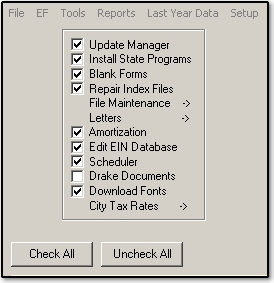
Click Save at the bottom of the dialog box. Press OK and then Save at the top of the Preparer Setup screen. When the preparer logs in to Drake Tax, both the Documents and GruntWorx buttons are disabled.
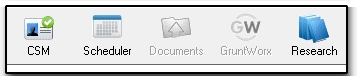
When the preparer attempts to log in to Drake Documents through the desktop icon, they will get the message as displayed below:
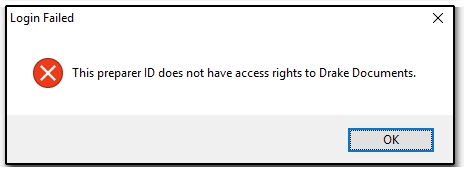
Security Group
To change the permissions for a security group, to which multiple preparers can belong, go to Setup > Preparers (while logged in as the ADMIN) and select Group Security. The Group Security dialog box opens.
Highlight the group you need to edit and click Edit Group on the toolbar (or Add Group to create a new security group). Security Group General Information data entry fields are enabled. Select the Security Settings tab and select the Tools menu. Clear the Drake Documents option.
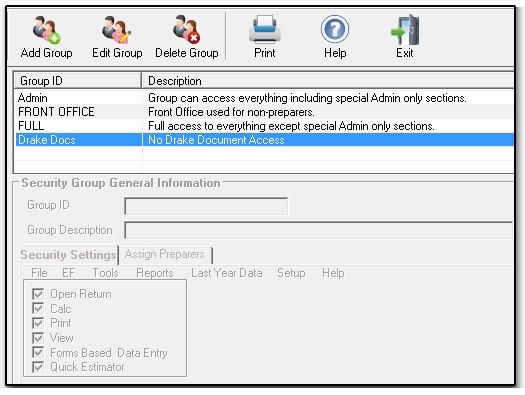
Select the Assign Preparers tab to assign preparers to the group or to remove preparers from the group. Click Save to save the group security settings and press Esc to exit the Group Security dialog box.