How can I locate and identify installed antivirus programs, firewall programs, my network drives, and printers?
A system diagnostic report function is present in the Drake email program. To use it, you prepare an email attachment but do not have to send or save the email. It is the attachment that provides the system information.
Although intended for use with emails sent to Drake Support for assistance, you can use it to identify system features on your computer that are important when you troubleshoot problems involving antivirus and firewall software, network drives or your printers. In addition to the previous information, having this information available will facilitate a solution if you have to contact Drake Support.
To access this feature from the Home window of the software -
- Select Email from the Help menu.
- The Drake Email editor opens. Click the New icon on the top toolbar.
- The Compose Message screen opens. Click the Attach icon on the top toolbar (or click Add to add an attachment).
- The Attachments screen opens. In the Diagnostic attachments (for use with support) area at the bottom left of the Attachments screen, click Information under System.
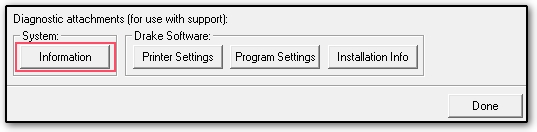
- SYSINFO.TXT appears in the Attachments window. Click Done at the bottom right of the Attachments screen.
- You return to the Compose Message screen with SYSINFO.TXT displayed in the Attachments window. Right-click SYSINFO.TXT and select Open.
- "Drake Software - System Diagnostics" opens in Notepad.
SYSINFO.TXT identifies your
- operating system
- available memory
- hard drives - including network drives if present
- installed printers and the system default printer
- installed antivirus, internet security, and spyware scanner software.