Drake Accounting®: How do I configure my Email Settings?
In Drake Accounting®, your email settings must be entered in order to send out Receivables invoices to clients via email. This feature is only for sending emails, not receiving them in DAS.
To configure these settings
- Go to Firm > Email Setup.
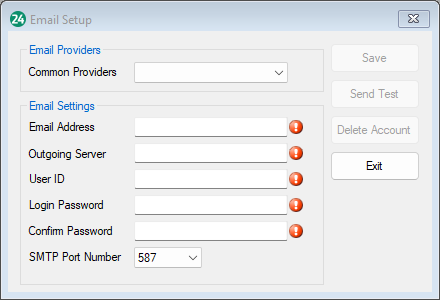
- The following fields require validation before you can save the screen:
- Once the information is complete, click Send Test. A message is displayed saying that a test email has been sent to the email account entered.
- Click OK
- Check your email inbox for an email telling you that DAS has been configured for SMTP email services. Once you receive this email, return to Firm > Email Setup and click Save.
Note: The Remove option to the right will delete a saved email setup.