How can I set up my Gmail to work in Drake Tax?
You can set up your Gmail for use in Drake Tax or Drake Accounting by enabling two-step verification and generating an app password. Detailed steps for Drake Tax are below.
You must log into your Google account using a web browser to see all options.
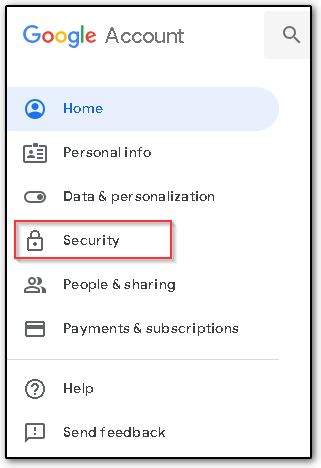
- Under the section How you sign in to Google, select 2-Step Verification and follow the prompts to enable the setting. If you already enabled 2-step verification, skip this step and continue below.

- After selecting the 2-Step Verification menu, select App passwords at the bottom of the list to set up a unique, app (Drake Tax) specific password.
- Note: because Drake Tax does not support the 2-Step Verification in the same way as some apps or programs, you will need to set up this special app password to allow Drake Tax to access and send emails using your Gmail account. This setup is secure and the password is randomly generated by Google. Once you have entered this special password into your Drake email setup, you do not need to enter it again or remember it unless you are setting up the same Gmail account for use in Drake Tax on multiple computers that are not networked.
- You are prompted to enter your password to verify your identity.
- On the App passwords section, type the application name - for example Drake Tax.
- Then click Create.
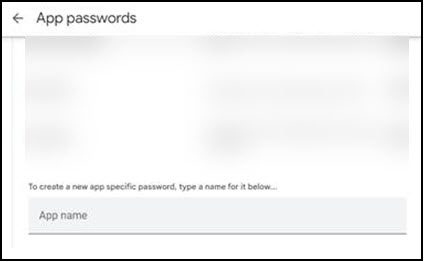
- A window will display your Generated app password. You can select and copy this text for use in completing setup in Drake Tax.
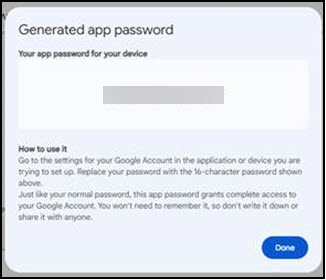
- Open Drake Tax and go to Help > Email > Setup > Accounts > Add Account.
- Select Gmail as the Account Type and click OK.
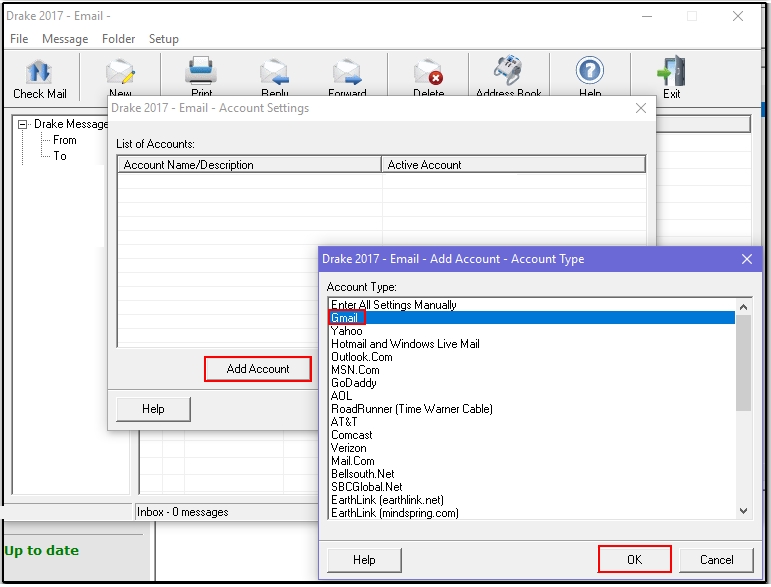
- Enter your account information. In the Password field, enter the special 16 character app password instead of your regular Google password.
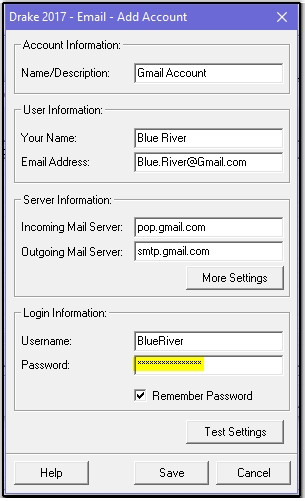
- Click Test Settings to ensure that the information is entered correctly.
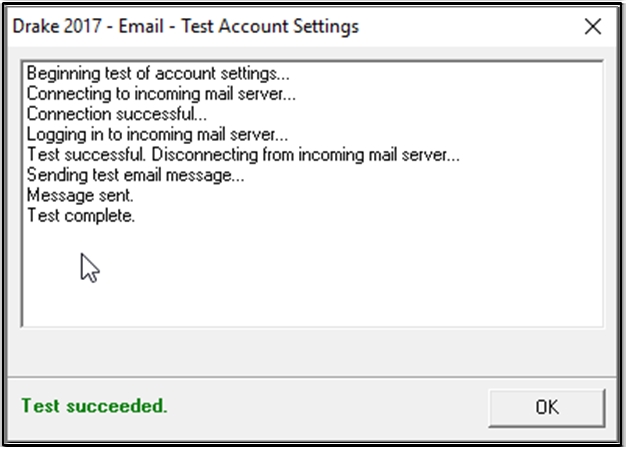
- Click OK and then Save.
- You can now send emails from your Gmail account through Drake Tax.
If you go back to your Google account > Security > App passwords, you will see a time stamp for when the Drake Tax App password was created and last used. You can delete this password, however, you cannot recover the 16 character password that was generated by Google in the prior steps. If you do not remember the special password and need to allow access for a second installation of Drake Tax, you must generate a new app password.