Drake Zero - Drake Portals Upload and eSign
Article #: 17523
Last Updated: October 14, 2025

Important Drake Zero and Web1040 will be sunset in 2025. Drake Tax Online is our new web-based software. See Drake Tax Online - Overview for details.
-
View the return.
-
Select the applicable options.
-
Check Add ESignatures (optional).
-
Click Create PDF.
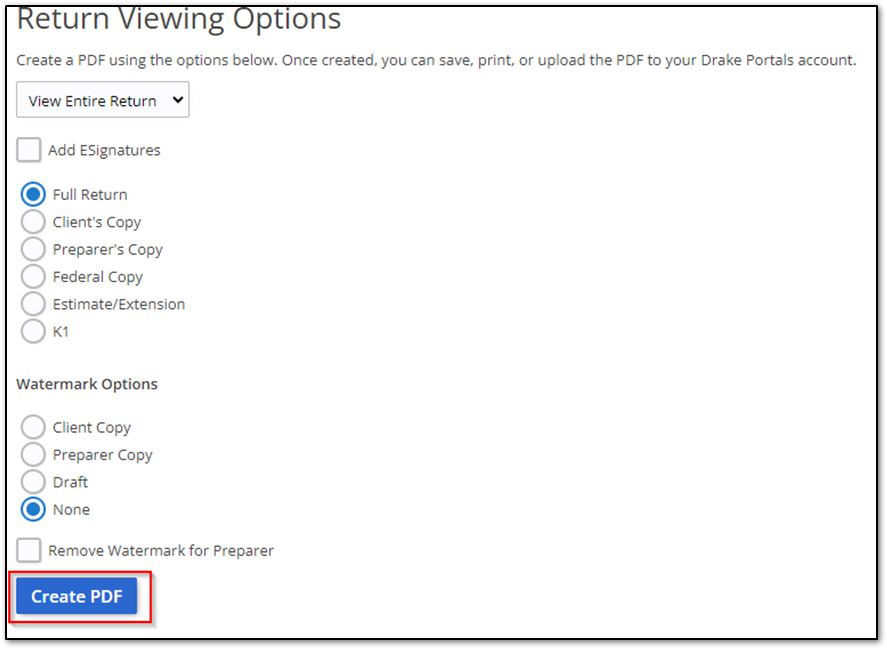
-
Click Upload to Drake Portals.
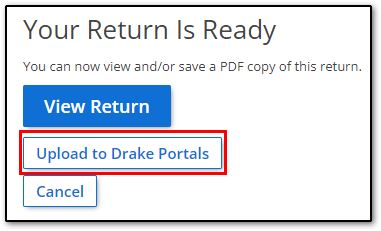
-
Select the applicable upload option and click Upload.
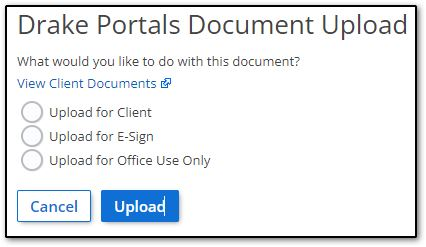
Note You can repeat the upload as many times as needed if you want to upload the same document for client, e-sign, and office use.