Drake Accounting - MICR Bank Disabled on Check Print Screen (DAS20 and prior)
Article #: 15073
Last Updated: December 05, 2024

In DAS20 and prior, if Blank MICR is not available on the Check Print screen, this is due to not having the MICR Bank account information set up within Drake Accounting.
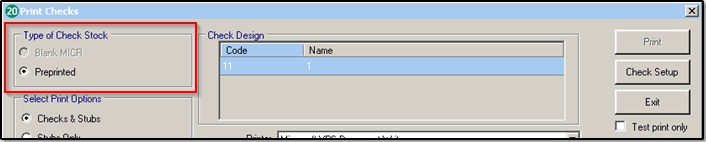
-
Before setting up a MICR Bank, you have to create the MICR Check Design under Financial > Check Designer.
-
Once that window has been completed with the necessary information, click Save.
-
Go to Setup > MICR Bank Accounts > New.
-
Create the Bank Code which must be unique for each bank to add the MICR bank account.
-
The Bank Information and Payer Information sections are required to be filled out. The Security section is optional.
-
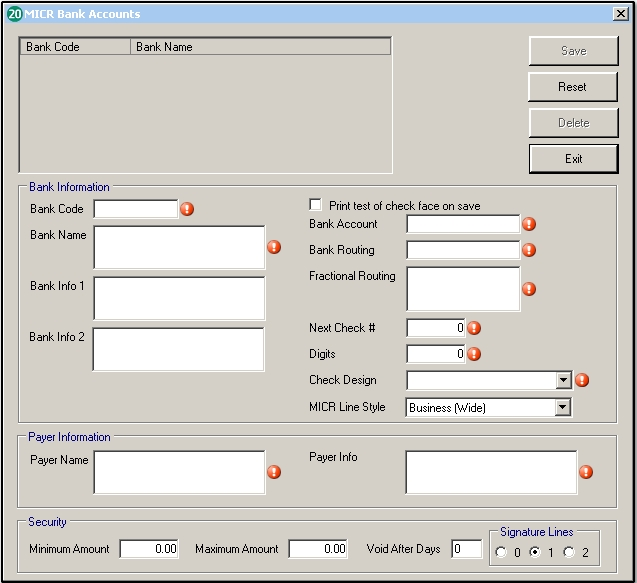
-
Click Save once you have completed all of the necessary required fields on the MICR Bank Accounts window.
-
Go to Employees>Check Print. Both types of check stock will now be listed along with the MICR Bank account.
