The January Release of Drake Tax 2024 is now available for download!
Last Updated: March 06, 2025
Article #: 18672

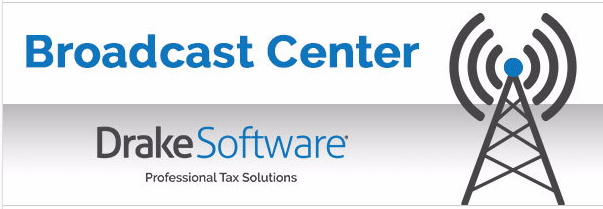
The January Release of Drake Tax® 2024 is Available Now!
The full version of Drake Tax 2024, also referred to as the January release, is ready for download. In this release you’ll find:
-
Software for sending live e-file transmissions to the IRS and approved states.
-
Federal and state tax programs. Most state forms and packages are available on this version.
-
Software tools, reports, and Drake Documents® including batch update clients 2023 to 2024.
You can begin e-filing approved return types after installing the January release. Drake Software holds returns in its e-file queue until the IRS begins accepting e-filed returns. The IRS has not yet announced the start date for accepting individual tax returns, but business returns will be accepted beginning January 15, 2025.
Installation is easy! You can get started using the 4 steps below, but if you need help or want to review the installation first, start with our Drake Tax Installation Tutorial Video. This video will show you exactly what to expect.
Download and Installation Guide
Here’s how to quickly download and install Drake Tax 2024:
-
Sign In:
-
Log in to your Drake Account at Support.DrakeSoftware.com.
-
New to Drake? Set up your account here or watch the User Account Setup video. If you forgot your password, select “Forgot Password.”
-
First time signing in on a new device? Check your email for a verification code (check Spam/Junk if needed).
-
-
Get Your Serial Number:
-
If you installed the December release, skip to step 3.
-
If you are installing Drake Tax 2024 for the first time (you did not install the December release), you are prompted to enter your serial number and account number during installation.
-
Copy the serial number from the Software Downloads after logging into Support.DrakeSoftware.com, so you can easily paste it when prompted during software installation. (You can also find it under Account > Serial Numbers).
-
Have your account number handy too (found under Account > Account Info).
-
-
Download the Software:
-
Click Drake Tax 2024 under Software Downloads. Ensure that the year selected is 2024.
-
Click Download and wait for the file download to complete.
-
-
Install the Software:
-
Double-click the downloaded file: Drake24_Federal.exe.
-
Follow the installation prompts. If prompted, install additional files using the Prerequisites Setup Wizard.
-
NEED HELP: Watch our Drake Tax Installation Tutorial Video.
Finish Getting Ready With This Checklist:
Set Up Drake Tax
-
Log in and follow setup prompts to import prior-year settings, use Quick Setup, or configure manually via the Setup menu.
-
Enter your e-file password (found at Account > E-file Password) on the Setup > ERO screen.
-
Enter and confirm your EFIN on the Setup > Firms screen. The Banking and Audit Protection tabs automatically populate based on your completed applications. Be sure to click Save!
Review Setup Options and Pricing
-
Customize your software with Setup Options.
-
Set your fees in Pricing Setup.
Craft your letter templates and generate organizers
-
Engage clients year around with integrated Communications.
-
Simplify tax prep with preseason Organizers.
Review the pre-release versions of federal forms
-
Forms 1040, 1120, 1120-S, 1065, 1041, 990, 706, and 709.
-
Check out Drake Tax Preseason and January Release options.
For help with installation and setup, chat with the Drake Help Assistant, available 24/7, or contact Customer Support at (828) 524-8020.
Thank you for choosing Drake Software. We’re proud to support your success!