Drake Accounting - Electronic Signature Setup
Article #: 15110
Last Updated: December 05, 2024

Within Drake Accounting, you have the option to use your own signature on different documents. Your signature can be uploaded from a separate file into the software or you can select to use a signature pad to capture your signature.
Note Drake Accounting is compatible with Wacom, Scriptel, and Topaz products
Go to Setup > Electronic Signatures.
If you do not have a signature pad connected to the computer, a message will display at the bottom of the screen when clicking the "Connect" button.
Click New and create a name for the preparer and select which modules the electronic signature is going to be used for such as Payroll, Accounts Payable, Tax Forms, Preparer and Print test of check face on save.
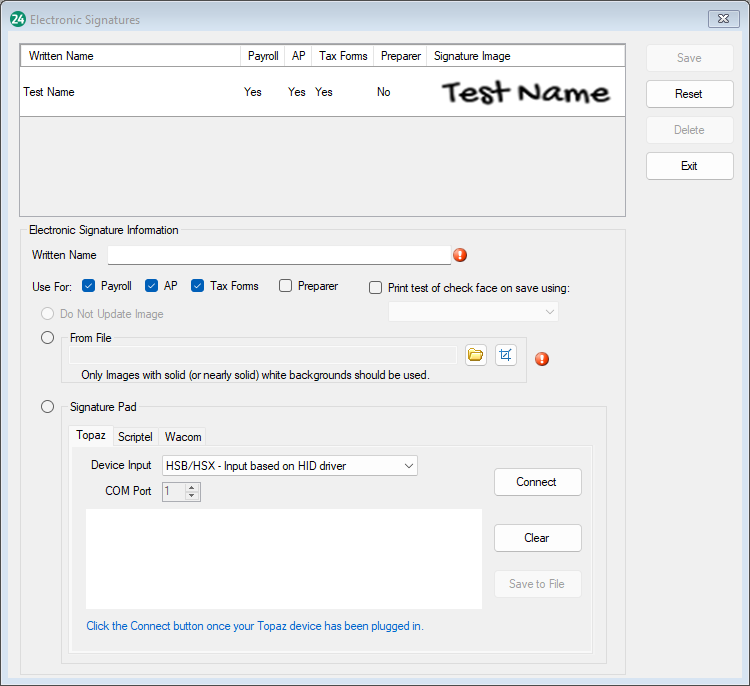
To upload the signature from a file, select From File and browse to the location where the signature has been saved.
Click Open.
Click Save when finished.
To use the signature from a signature pad, select Signature Pad and create the signature on the pad.
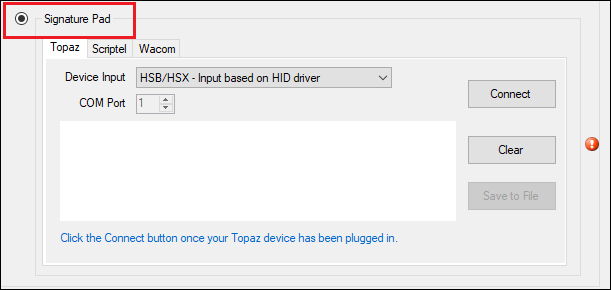
Click Save once you are finished.
When you go to review a report or a check stub, the signature will show in the appropriate place for that specific document.