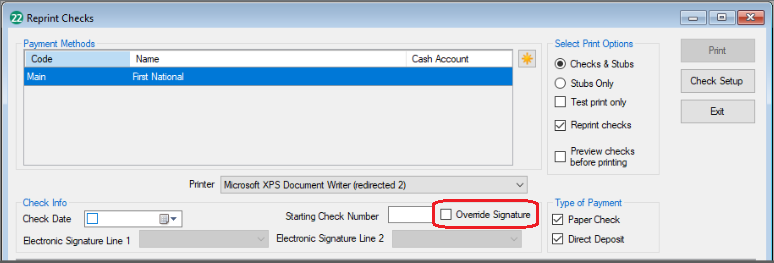Drake Accounting - Correcting signatures when reprinting checks
Article #: 17543
Last Updated: December 05, 2024

If a signature does not print with a reprinted check, go to Firm > User Setup > Owner Options. Click the Signature Repair button.
Note This action can only be initiated by an Owner. Depending on the number of clients and vendors, the process could take some time.
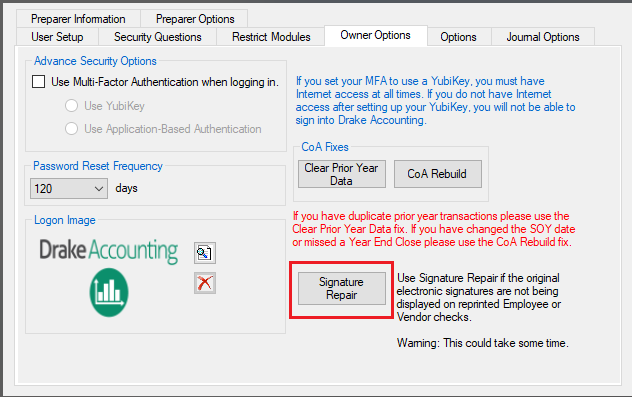
Once the fix is complete, a pop-up will display listing any clients that failed, listed by Employee signatures in the left box and Vendor signatures in the right box. To the right of both boxes will be instructions for manually correcting signatures on the left hand side. If no clients failed, you will get a success pop-up.
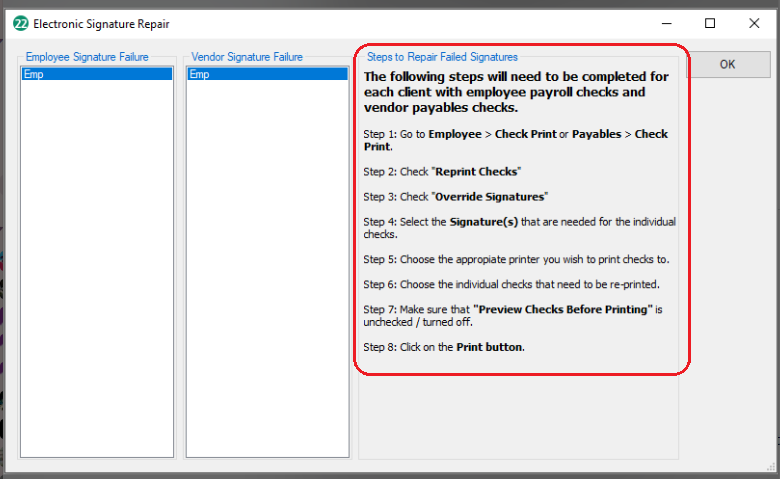
If, at any time, a signature repair fails, a pop-up will display telling you how to correct the signature through Setup > Electronic Signatures.
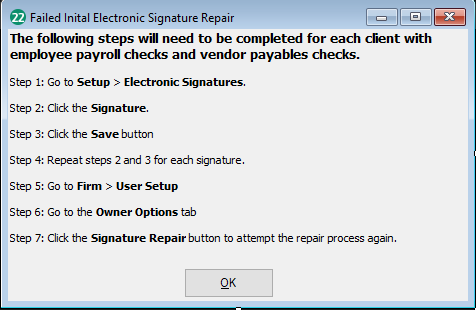
When working with printing checks, if the signature displayed is still incorrect, check the Override Signature check box and that will allow the user to select a signature from the drop down before printing the check. This will save the new signature to the check.