Drake Accounting - Correcting e-Filed Forms 1099 and W-2/W-3
Article #: 15815
Last Updated: July 22, 2025

Note We recommend that you print or save a copy of any original documents before making changes. Before printing or saving corrected Forms 1099 and associated 1096, uncheck any vendors that do not need corrections, or re-process only the corrected forms.
Only follow these steps if the e-file was accepted by the FIRE site. If the file was rejected or had a "BAD" status, do not use the Corrected checkbox. When an e-file is rejected, the e-file can be submitted again.
Payables
-
Go to Payables > Federal Forms > Select the desired Form 1099 from the Form drop list.
-
Select the Vendor that needs to be corrected.
-
The 1099 must be processed to allow changes.
-
-
Select the Corrected box, above the Form 1099 and make necessary changes.

-
Click Save or Save/Print to finalize the changes.
On the Fly
-
Go to On the Fly > Federal Forms > Forms 1099 (default) > select the desired Form 1099 from the Form Type drop list.
-
Select the Vendor that needs to be corrected.
-
On the Fly forms do not have a process option.

-
-
Select the Corrected box, above the Form 1099 and make necessary changes.
-
Click Save or Save/Print to finalize the changes.
Employees
The steps for creating the W-2c/W-3c are the same for Employees and On the Fly forms.
-
Go to Employees > Federal Forms.
-
or On the Fly > Federal Forms
-
-
Select Forms W-2c/W-3c from the Form Type drop list and W-2c from the Form drop list..
-
Select the employees from the list on the left side of the window that require corrections.
-
Click Process.
-
Select an employee’s W-2c by either double-clicking the employee or using the Find Employee drop list at the top of the window. You can also page through the processed forms using the page tabs.
-
Make necessary changes directly in the appropriate fields.
-
Repeat steps 5-6 until all edits have been made and then click Save or Save/Print to save your changes.
You can print forms W-2c or W-3c at this time, or click Save to print them at a later time. To print at a later time, go to Tools > Review Reports and select Display Federal Reports (PDF) from the drop list.
The edited forms W-2c are saved and an updated W-3c is generated. If the Print W-3c check box is selected when you click Save/Print, the W-3c displays in a separate PDF window.
Note All forms W-2c and W-3c can be printed on plain paper using a laser printer and on red line forms using the data only option.
Filing
Corrected 1099
See General Instructions for Certain Information Returns for filing requirements.
Important A corrected Form 1099 can only be e-filed through DAS if the correction that was made to the form is considered a one-transaction correction. See Publication 1220 for more information about one and two-transaction corrections.
When e-filing a corrected 1099, follow the chart below from Publication 1220:
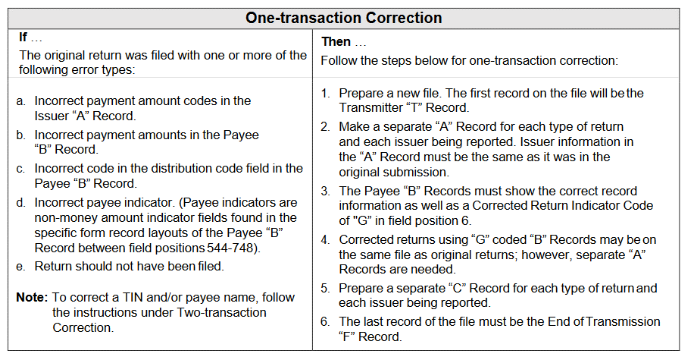
Form W-2c or W-3c
Note Drake Accounting requires a processed W-2/W-3 in order to create a W-2c/W-3c. Forms W-2c/W-3c cannot be e-filed through Drake Accounting at this time. These forms must be paper-filed.
Form W-2c is used to correct Form W2. Form W-2c is not intended to report back pay or to correct Form W-2G, Certain Gambling Winnings.
Form W-3c is required to be filed with Form W-2c and is automatically produced in the background when Forms W-2c are processed.