Drake Hub - Clients
Article #: 18845
Last Updated: November 04, 2025

From the Clients tab of Drake Hub, you can view the list of clients across all your Drake Software applications.
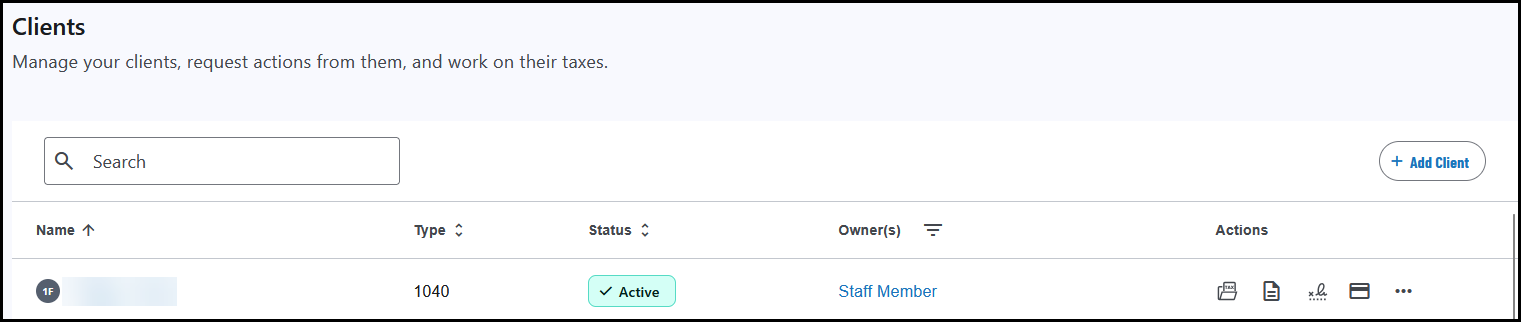
Note Admins can choose whether staff members are able to view all clients and return statuses or only the ones assigned to them. See Drake Hub - Staff for details.
Select any client on the list to view a client summary page:
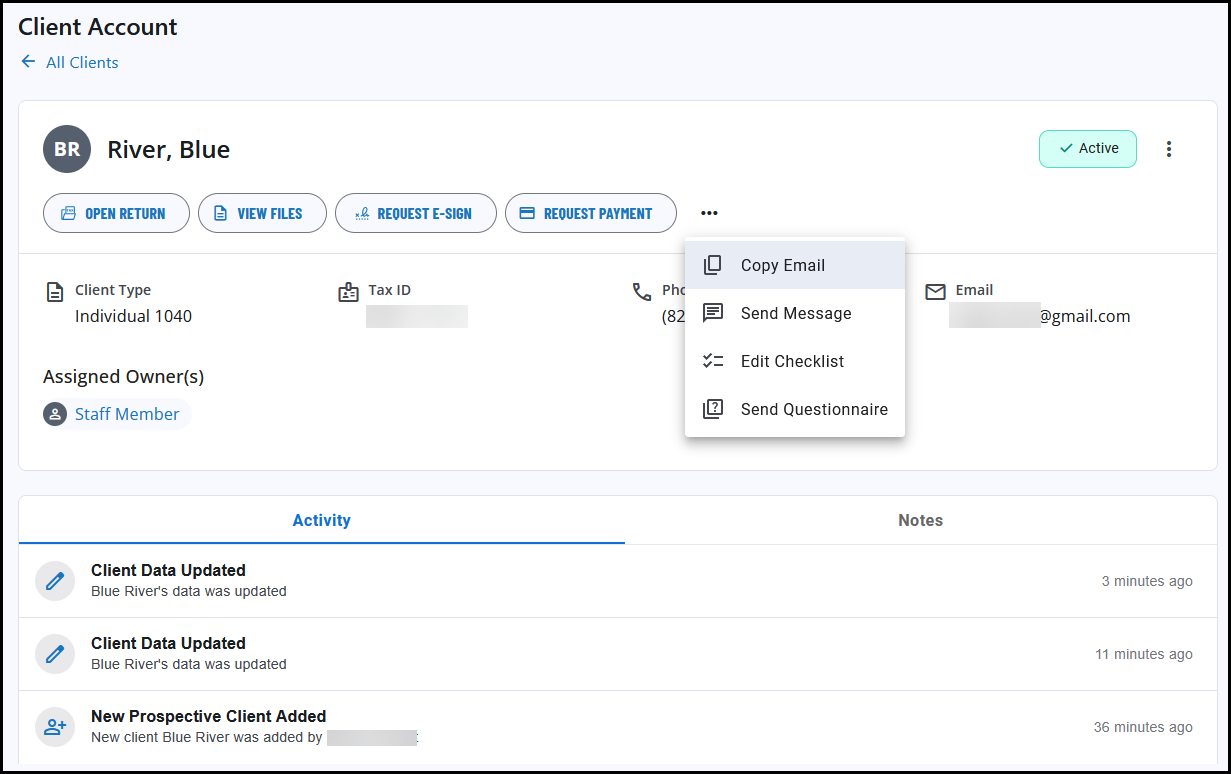
On the Client Summary page, you can see the client’s demographic information as well as an Activity tab and a Notes tab.
-
The SSN or Tax ID only displays the last four digits. Click the eye icon to see the full ID Number, if needed.
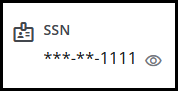
-
Activity - tracks what changes or actions were taken for this client along with a time-frame that the change was made.
-
For example, when you add a new client in Drake Hub, the Activity tab will show the name of the person who added the client along with how long ago this action was taken.
-
-
Notes - This tab allows you to add an in-house note about the client.
Below the client's name, you can select an action such as:
-
Open Return - launches the client return in either Drake Tax Desktop or Drake Tax Online.
-
If the client does not already exist in Drake Tax, you will be asked whether you want to create a new return. If the client does exist, the return opens to data entry.
-
-
View Files - opens Drake Portals to the client’s Files tab.*
-
Request e-Sign - launches Drake Portals to the client's Signatures tab.*
-
Request Payment - launches Drake Portals to the client's Payment tab.*
-
Copy Email (click ... to access) - copies the email address so that they can compose an email using your desired email program (i.e., Gmail, Outlook, etc.). There is no integrated email client in Drake Hub, but this allows preparers to get the email information without opening the return.
-
Send Message (click ... to access) - launches the Drake Portals Messenger feature for this client.*
-
Edit Checklist (click ... to access) - launches the Drake Portals checklist feature for this client.*
-
Send Questionnaire (click ... to access) - launches the Drake Portals questionnaire feature for this client.*
Click the menu to the right of the client status to edit the client details or change their status:
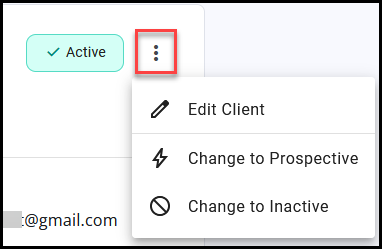
Client List
Quickly review client information and take a variety of quick actions.
-
Click the table headers to sort by Name, Type, Status, Owner, or Acct.
-
Apply filters or search for clients directly.
-
Click the Download icon to create a .CSV file of the current list.
-
Click Add Client to add a new client.
Below is a more detailed look at the grid and tab functionality.
Name
Displays the client’s individual name (shows as Last, First), or business name. This information is populated based on the name entered in a connected app, or from what you manually entered after clicking the Add Client button.
Important The Add Client feature does not automatically create a client return, but you can click Action > Open Return and follow the prompts to create a new return in Drake Tax Desktop or Drake Tax Online.
Type
The return type (1040, 1065, 1120, 1120-S, 990, 1041, Estate), or an indicator of “other” (used for non-tax clients or prospective clients) is displayed in this column.
If you are adding a client directly in Drake Hub, the Add Client window defaults to an individual client.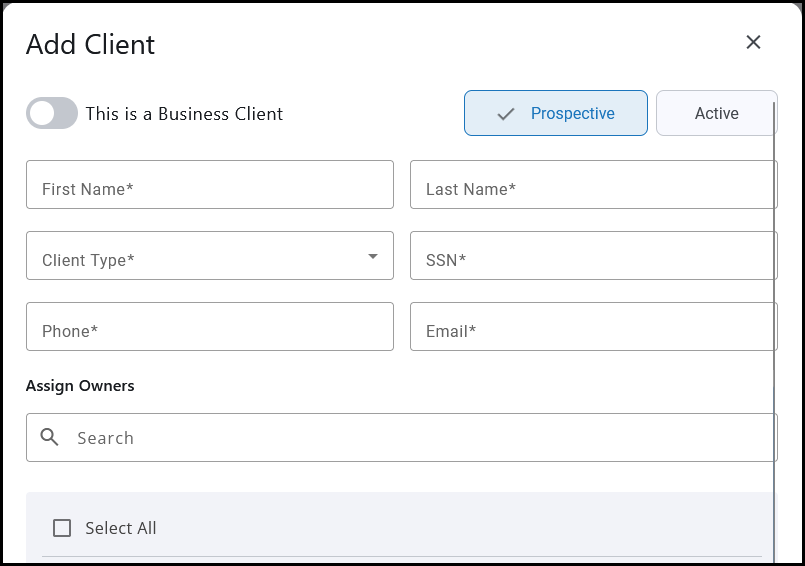
To add a business client, toggle the option, This is a business client and select the appropriate business return type. This toggle also allows for the entry of an EIN instead of an SSN.
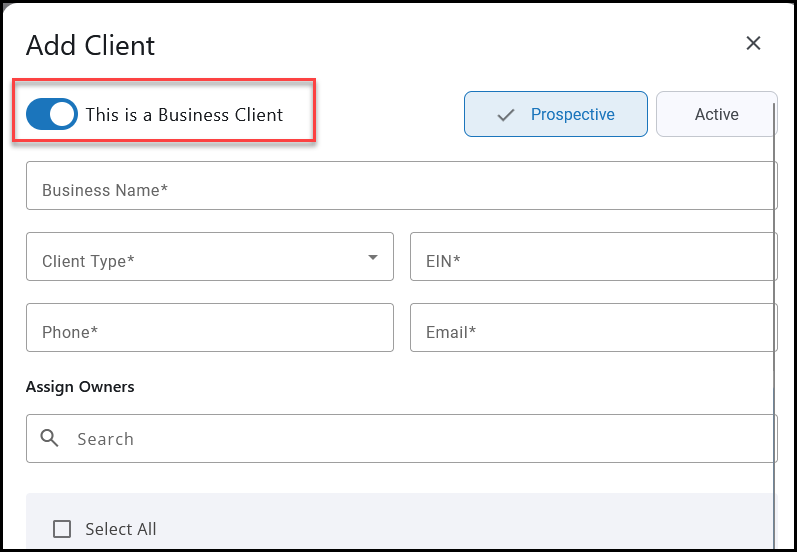
Status
When you click a status indicator in the Status column, the Drake Workflow (Beta) tab opens to show that client highlighted in the board.

Owner
This displays information about which employee (staff member) was assigned to this client. It defaults to the preparer on screen 1 of the return (if present).
You can change or add an owner by clicking Manage client.
The assigned staff member setting is used for filtering purposes.
Acct.
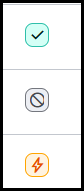
The Acct. column shows the client's account status.
-
Green Check Mark - Active
-
Gray Prohibition Sign - Inactive
-
Orange Lightning Bolt - Prospective
Clients imported from a connected program have a status of Active.
If you add a client from Drake Hub, the default status is Prospective, but you can select Active instead when completing setup or editing the client details later.
Actions
This column shows the quick actions that you can take for each client.
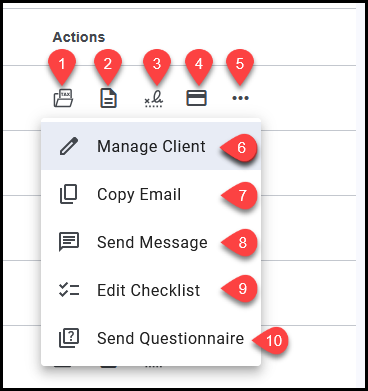
-
(1) Open Return - launches the client return in either Drake Tax Desktop or Drake Tax Online.
-
Precise functionality depends on which program you are licensed for.
-
If the client does not already exist in Drake Tax, you will be asked whether you want to create a new return. If the client does exist, the return opens to data entry.
-
-
(2) View Files - opens Drake Portals to the client’s Files tab.
-
(3) Request e-Sign - Launches Drake Portals to the client's Signatures tab.
-
(4) Send Invoice - Launches Drake Portals to the client's Payment tab.
-
(5) Actions menu - opens additional action options (6-10 below).
-
(6) Manage Client - allows you to view or edit detailed client information. Including the ability to:
-
Change the status of the client (Active, Prospect, Inactive),
-
Change the employee who is assigned to this client,
-
View Activity (actions taken for this client),
-
Add Notes.
-
-
(7) Copy Email - copies the email address so that they can compose an email using your desired email program (i.e., Gmail, Outlook, etc.). There is no integrated email client in Drake Hub, but this allows preparers to get the email information without opening the return.
-
(8) Send Message - launches the Drake Portals Messenger feature for this client.
-
(9) Edit checklist - launches the Drake Portals checklist feature for this client.
-
(10) Send Questionnaire - launches the Drake Portals questionnaire feature for this client.
*Drake Hub is designed as a holistic preparer experience across the entire Drake product portfolio. To take full advantage of this optimized workflow, you will need to purchase a license for each product. Access to partner programs (Drake Pay, Drake Portals, etc.) is subject to licensing under the current pricing structure. These features and applications are only accessible if purchased. If you have not purchased an application or service, you will see an information page when attempting to access that feature. Some Drake Hub functionality may be limited depending on which applications you have purchased. You can complete your purchase of additional products or features directly from Drake Hub.