Drake Tax - Printing Blank Forms
Article #: 13273
Last Updated: November 03, 2025

From the Home window of Drake Tax, go to Tools > Blank Forms.

The left side of the Blank Forms screen lists Federal, Organizer, Proforma*, and State form categories. Select a category to display form names and descriptions on the right.
Forms -
-
Are displayed by return type tabs near the top of the window. Select the return type for the form you want.
-
Can be sorted using the Official Name and Description column headers. Click the headers to sort.
-
Can be searched.
-
Click Search or press CTRL + F and enter a form name or partial form name to search for a specific form.
-
Can be viewed and printed.* Select a form and click View to preview the form or Print to print it directly. Multiple forms can be selected while holding the CTRL key.
A blank form (Tools > Blank Forms) is displayed in red if the IRS or state prohibits Drake from printing it as a blank form.
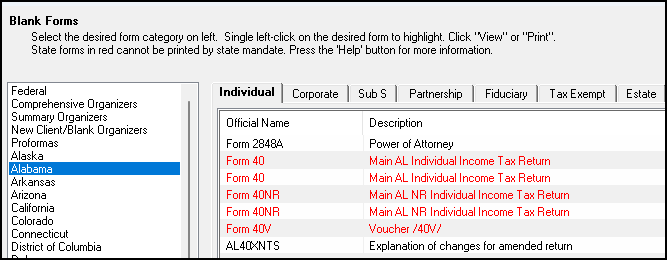
Typically, unprintable blank forms are those that are designed to be scannable or contain a bar code. These types of forms cannot be printed without the computer generated data required by them.
Blank state forms can sometimes be printed from the state websites. You will find links to the state web sites located on each state's FAQ screen.
Note *Proformas are not available after Drake Tax 2023.