Drake Tax - Importing a Client Data File
Article #: 11347
Last Updated: December 05, 2024

You can save a Drake Software client data file that is attached to an email so that you can open it. There are two ways to do it, depending on whether you received the email inside Drake or received it in another email program.
-
If the email was received inside Drake (using the software’s email program). Right-click the Attachment and select Save Attachment. The client file is saved to the correct file so that it can be opened in the software.
-
If the email was received in another email program (downloaded to a local email program or viewed online as web mail).
-
Use the email functions to save a copy of the file to your desktop (Save or Save as).
-
Select Tools > File Maintenance > Import Client File from the Home window of the software.
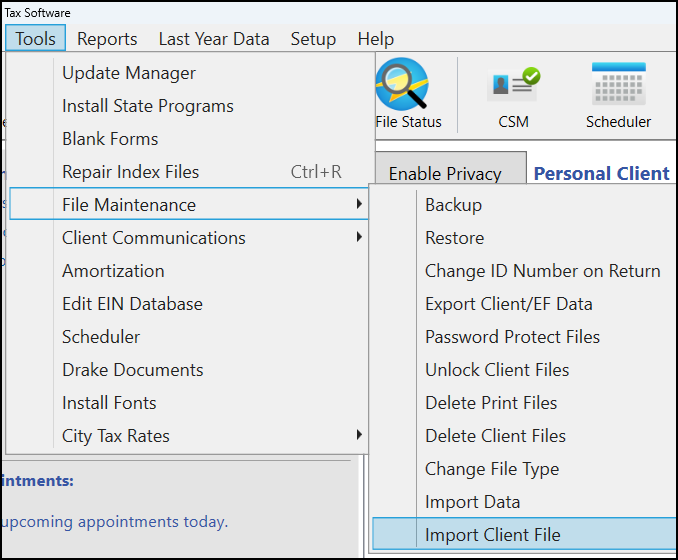
-
Browse to the location of the saved file, select that file, and click Open.
-
-
Repair the index files so the new return appears in the Open/Create dialog box. To do this
-
From the Home window of the software. select Tools > Repair Index Files.
-
Select to Repair all indexes and then Continue.
-
When the scan is complete, click Exit.
-
-
Click Open/Create and enter the name, SSN or EIN to bring up data entry for that return.