Drake Accounting - Client Transfer Utility
Article #: 15881
Last Updated: December 05, 2024

If you are experiencing an issue while working on a particular client in your Drake Accounting program, please don't hesitate to contact the Drake Accounting Support staff at 828-349-5908.
Drake Accounting Support may ask you to upload your client file to us so we may examine it further to best assist you. When requested by our Support to do so, you can upload the client file to Drake using the secure Client Transfer Utility.
Uploading Client Files Using the Client Transfer Utility
-
Go to Tools > Client Transfer.
-
If a window appears, asking, "Do you want to install this application?", click Install.
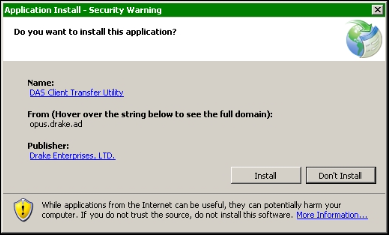
-
Once the installation is complete, the Client Transfer Utility will open.
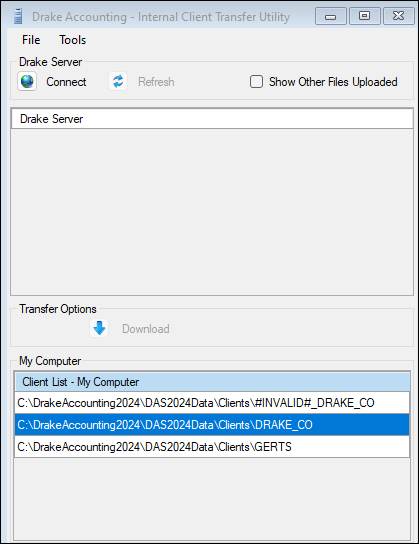
-
-
Select the client file from the lower portion of the utility, then click upload. If other files have been requested (such as the firm file) select Upload Other Files.
-
The list at the upper portion of the screen is updated to include the newly uploaded file.
-
The Support Representative will confirm that your upload was successful and you may close the utility.