Drake Accounting - Acks/View Results screen
Article #: 20062
Last Updated: July 22, 2025

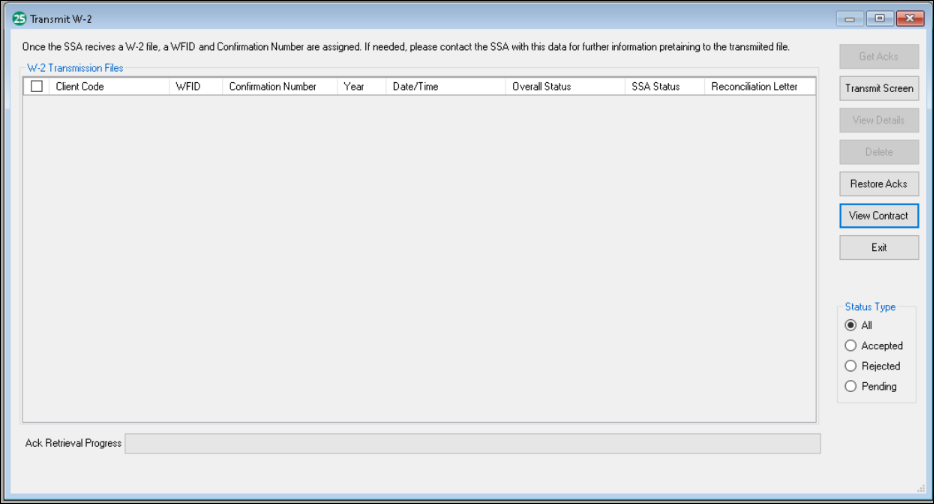
-
Client Code: This is the client code that is associated with the transmitted W-2 file.
-
WFID: The Wage File Identifier (WFID) is the proof of your W-2 submission. You will need the WFID to check the status of your submission and for all communications related to the submission with the SSA.
-
Confirmation Number: This is a unique identifier assigned by the SSA. It is used for verifying payments and confirming tax return submission.
-
Year: This is the tax year of the W-2 file.
-
Date/Time: This is the creation date of the W-2 file.
-
Overall Status: Status of the W-2.
-
SSA Status: Status of the W-2 based on the SSA status codes.
-
Reconciliation Letter: Indicator of a Reconciliation Letter being received.
The buttons on the right side of the Transmit W-2 window will allow you to filter the files more specifically:
-
Get Acks: This button will retrieve current w-2 transmission data and display it on the screen.
-
Transmit Screen: This button will display the W-2 Transmit screen.
-
View Details: This button will show the details of the selected W-2s.
-
Delete: This button will delete the selected transmission files.
-
Restore Acks: This action restores deleted Acks.
-
View Contract: This button will display the Drake Accounting E-filing contract.
-
Exit: This action will exit the current screen.