Drake Documents - Archive Cabinet
Article #: 20073
Last Updated: November 03, 2025

To access the Archive Cabinet from your desktop icon, use your Drake Tax login.
Setting up the Archive Cabinet
The Archive Cabinet is the source to use for storing forms and documents accumulated over years for all your clients. The files are saved in “folders,” “drawers,” and “cabinets” to help make search and retrieval easy and fast. And because the files are stored outside of Drake Tax, the Archive Cabinet can also be used as a stand-alone document manager.
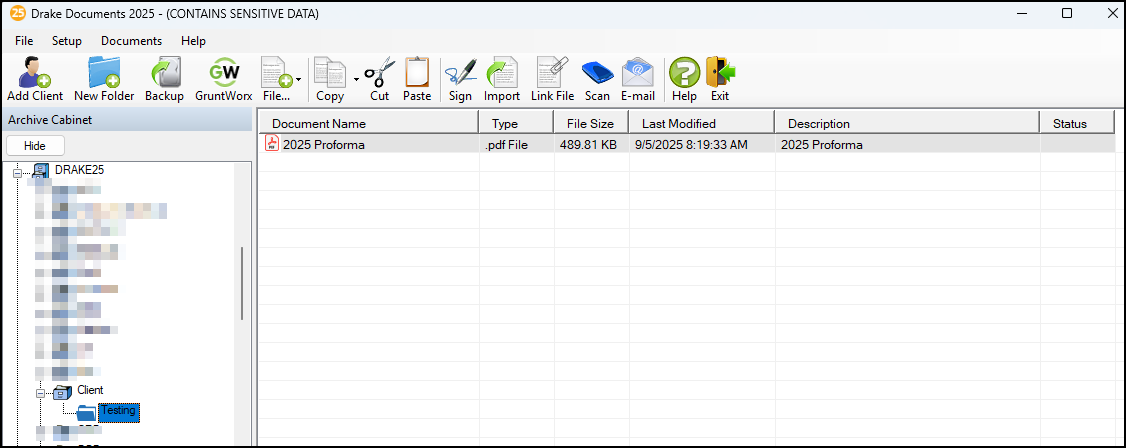
Storing Archive Cabinet Files
To store data in a location other than the default location, take the following steps:
-
From the Archive Cabinet menu bar, go to Setup > Options to open the Drake Documents - Options dialog box.
-
Enter the data path in the Archive Cabinet Data Path field or click Browse to map to a new location.
Technical Requirements
The Archive Cabinet takes up very little disk space, but more space may be required for storing office files. The storage drive for an average-sized office needs approximately 1GB of space for each year. Most new computers have at least a 20GB hard drive, so if you own a new computer, storage should not be an issue.
Back Up and Restore - Archive Cabinet
The backup/restore feature copies files to a local, networked, CD/DVD, or USB drive. You can back up and restore the entire Archive Cabinet structure or a specific cabinet, drawer, or folder.
To back up individual documents:
-
Select a document from the document pane of the Archive Cabinet.
-
Click the arrow beside the Copy button.
-
Choose to copy to the clipboard, copy to a location, or copy to a CD. If copying to the clipboard, copy the document and then use the Paste button to paste the document into another Drake Documents folder. If copying to a location, choose a location for storing the copied file, and then click Save. If copying to a CD, follow the instructions provided on your screen.
Backing Up Contents
To back up cabinets, drawers, folders, or the entire contents of the Archive Cabinet:
-
Open the Archive Cabinet.
-
Select a specific cabinet, drawer, or folder to back up.
-
Click the Backup icon on the Archive Cabinet toolbar. The Backup dialog box is displayed. Note that the Selected Folder option is marked as the default cabinet, drawer, or folder to back up.
Backing Up a Cabinet
If you do not want to use the default location (The “DDMBackup” folder, located on the drive where Drake Tax is installed) to store your backup, click the Location button in the upper-left corner and specify a new location.
-
(optional) If you do not want to use the default Backup Name, enter a new name. The default name uses the cabinet, drawer, or folder name and the current date. If more than one backup of the same selection is done on the same day, the system incorporates a “sequential identifier” (it numbers them, -01, -02, etc.) by default.
-
Click Start to begin the backup process.
-
To back up the entire Archive Cabinet, select Entire DDM in the Backup dialog box before clicking Start.
Because a backup may take several minutes, minimize the dialog box and continue working. You are notified when the process is complete, at which point you should click Close to return to the Archive Cabinet.
Use the Copy function or the Backup tool to back up and restore files from one computer to another or to store data off-site as part of a disaster recovery plan.
Estimated Backup Size and Free Space
The Backup dialog box provides Estimated Backup Size and Free Space information for the selected location. If there is not enough free space, you are instructed to select another location. The Free Space information is not available if backing up to a CD/DVD drive, so you have to determine the amount of free space by manually checking the available space on the disk.
Restoring Contents
To restore backed-up contents to the Archive Cabinet:
-
Click Backup on the Archive Cabinet toolbar. The Backup dialog box is displayed.
-
Select the Restore tab.
-
(if necessary) Click Location to browse to the location of the files to restore.
-
From the Select a Backup to Restore drop list, click a file to restore.
-
Click Start to begin the restore process.
-
If you see a “No Backups were found at...” message, you may have selected an incorrect location to fill the Select a Backup to Restore drop list. Check your information and try again.
-
You will be notified when the process is complete, at which point you should click Close to return to the Archive Cabinet.
Archive Cabinet Window
Like the Working Cabinet, the Archive Cabinet window displays the file structure “tree” on the left side, a list of files contained within the selected folder on the right, and a menu bar and toolbar at the top.
“Folders” are organized in “drawers” of “cabinets” in standard tree format. Click the Plus Sign [+] to expand a portion of the tree; click the Minus Sign [-] to collapse it; or with a folder selected, press the Plus Sign [+] or the Minus Sign [-] on the numbers pad of your keyboard.
Archive Cabinet Toolbar
The features on the Archive Cabinet toolbar function the same as in the Working Cabinet.
Navigating the Archive Cabinet
Click to open a cabinet, a drawer, then a folder to view a list of its files. In the Document pane the Archive Cabinet displays document names, types, dates modified, descriptions, and status. Click the column headers to sort by columns.
Like other windows in Drake Tax, the Archive Cabinet has a menu bar and a toolbar. If a keyboard shortcut exists for a menu item, it is listed to the right of the menu item. You can also access many of the toolbar selections from the menu bar. Each toolbar button activates a different function. Different buttons are available at different levels of the Archive Cabinet.
For example, from the Cabinet level, you can add only cabinets and drawers, perform a back up and restore, and electronically sign documents, so only these buttons are available; but from the Drawer level, you can add new clients or folders, perform a back up and restore, and electronically sign documents; likewise, from the Folder level, you can add clients, folders, and sub folders, perform a back up and restore, create files, import files, e-sign, scan, copy, rename, delete, drag, send emails, and link to other files.
Archive Cabinet File Structure
Use the Archive Cabinet’s default file structure or customize the file structure as needed with new cabinets, drawers, folders, and subfolders. If building your own file structure, map it out by hand before creating it in the Archive Cabinet. More cabinets, drawers, and folders can be added to a Drake Tax-integrated file structure.
Be aware that while long file names can be used, this naming convention might not function properly on older systems that limit file names to eight or fewer characters.
Customizing File Structure
Add folders and subfolders to the Archive Cabinet’s document file structure that are automatically added to all files or add individual cabinets, drawers, and folders as you go.
Adding Cabinets
Cabinets are the top level of the Archive Cabinet’s filing structure. The Drake Tax filing system creates a Clients cabinet, but you can separate clients by return types and have an Individual cabinet and a Business cabinet instead (or any other method you devise). Regardless of the structure you choose, cabinets are required for storing drawers and folders.
To create a cabinet in the Archive Cabinet, follow these steps. You must be on the Cabinet level to add a cabinet.
-
If you are not on the Cabinet level, click the cabinet icon.
-
Click New Cabinet.
-
Enter a name in the New Cabinet dialog box.
-
Click OK. The new cabinet appears in the left pane.
-
Repeat these steps as needed to create more cabinets.
File cabinets cannot be stored inside other file cabinets. Each cabinet is for Level-1 storage. Drawers are for Level-2 storage, and folders are for Level-3 storage.
Adding Clients
To add new clients to the existing file structure without going through Drake Tax, follow these steps:
-
Open the Archive Cabinet by clicking the Documents icon from the Home window of Drake Tax or from the Data Entry Menu within a return.
-
Click Add Client from the Archive Cabinet toolbar to open the Add Client dialog box.
-
Enter the name of the new client in the First name and Last name fields for individual clients or the name of a business or estate in the Business/Estate name field.
-
Enter the last four digits of the client’s SSN (or EIN) in the Last 4 digits of ID number field.
-
Click Add.
Adding Drawers
Add drawers to cabinets for file storage. The Drake Document filing system lists these drawers by the first character of the name on the return. To add a drawer to a cabinet:
-
Open the Archive Cabinet by clicking Documents from the Home window of Drake Tax or from the Data Entry Menu within a return.
-
Highlight the cabinet you want to add a drawer to.
-
Click New Drawer.
-
Enter a drawer name in the New Drawer dialog box.
-
Click OK. The new drawer appears in the left pane.
Repeat these steps as needed to create more drawers.
Adding Folders
Documents are stored in folders, listed in alphabetical order by the clients’ last names (individual returns) or first names (business returns). When you create a return in the tax program, Drake Tax automatically creates the client folder with subfolders labeled Tax and subfolders for the tax year.
To create additional folders:
Highlight the drawer or folder that will contain the new folder.
-
Click New Folder.
-
Enter a folder name in the New Folder dialog box.
-
Click OK. The new folder appears in the left pane.
-
Repeat these steps as needed to create more folders.
-
You must be on the Drawer level or Folder level to add a folder.
Adding Documents
To upload a document to a client’s folder, navigate to Documents in the toolbar and click Add Document. To create a new document, go to the File icon and choose an option from the drop list. Documents can be copied, scanned, and signed directly within the DDM.
See Drake Documents - Working Cabinet for more information about the Working Cabinet.