Drake Tax - User or Preparer Security Rights
Article #: 10468
Last Updated: November 03, 2025

If you haven't assigned security rights to a user, they will only be able to log in and log out of the program and all other options will be grayed out. To correct this, choose one of the options below.
This is the default security setting unless you choose something else.
-
Log in to the software as ADMIN or as a user with full admin privileges.
-
Go to Setup > Preparers and Users.
-
Select the preparer and click on the Edit User button at the top of the window.
-
Click the Security button and select Set Security to Allow No Options from the drop list.
-
Click Save.
All Options
-
Log in to the software as ADMIN or as a user with full admin privileges.
-
Go to Setup > Preparers and Users.
-
Select the preparer and click on the Edit User button at the top of the window.
-
Click the Security button and select Set Security to Allow All Options from the drop list.
-
Click Save.
Custom Security
-
Log in to the software as ADMIN or as a user with full admin privileges.
-
Go to Setup > Preparers and Users.
-
Select the preparer and click on the Edit User button at the top of the window.
-
Click the Security button and select Custom Security from the drop list.
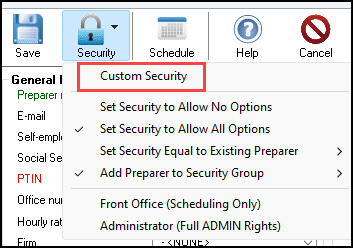
-
The Security Setup dialog box opens.
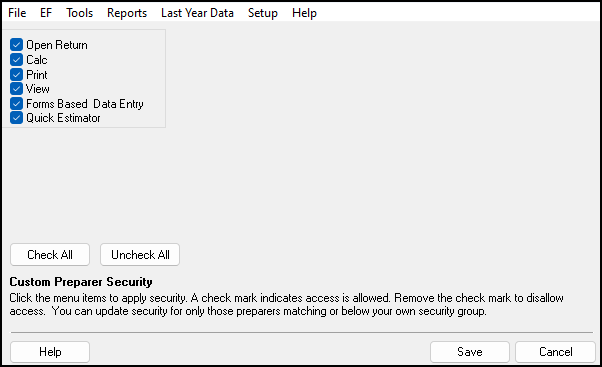
-
The menu mirrors the software menus. Under each menu, mark the items that the preparer should be allowed to access. Items left blank cannot be accessed by the preparer.
-
For example, if you do not want the user/preparer to have access to e-filing or processing acks, make sure that the options under the EF menu are unchecked.
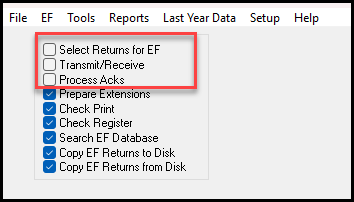
-
-
Click Save.
-
Click Save again to have those settings applied to this user.
When the user/preparer logs in and makes a selection from the menu bar, disabled items appear grayed out and are inaccessible. In the example, the preparer sees this when the EF drop menu is opened: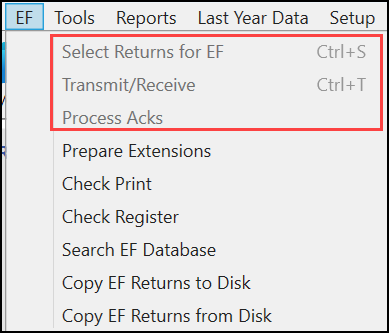
Equal To Existing
If you already have configured custom security for another user, you can choose to set a new user's security to be the same as that user by following these steps:
-
Log in to the software as ADMIN or as a user with full admin privileges.
-
Go to Setup > Preparers and Users.
-
Select the preparer and click on the Edit User button at the top of the window.
-
Click the Security button and select Set Security Equal to Existing User.
-
Click Save.
Note A user with existing security rights that include access to Setup > Preparers and Users can create new users and can enable or disable the same security rights.
Group Security
A preparer can be assigned to only one security setting or group. If a selected preparer is already a member of a group and you assign them to a new or different group, they are removed from their current group and added to the new assignment.
The software is shipped with three default groups. Admin, FULL, and Front Office. If you bring over preparer information from prior-year software and there are preparers with these assignments, they are automatically added to the groups.
Add a Security Group
-
Go to Setup > Preparers and Users.
-
Click Security > Edit Group Security Settings.
-
Click Add Group.
-
Enter a unique Group ID.
This field must be at least 1 and not greater than twelve characters in length.
-
Enter a Group Description.
This field allows up to seventy alpha/numeric characters, and should summarize the group clearly. This field is required and cannot be left blank.
-
Select Security Settings for the group by selecting menu options. The menu mirrors the software menus. Under each menu, mark the items that the preparer should be allowed to access. Items left blank cannot be accessed by the preparer.
-
Click Check All to select all options in every category. Checked items will allow assigned preparers access to the associated item.
-
Click Assign Users if you want to assign existing users/preparers to the group at this time.
-
-
Click Save to save the changes to the group.
Note You do not have to assign preparers during the creation of the group. This can be done at any time by returning to the Group Security dialog, or via the Setup > Preparer(s) > Security settings. Only the Admin or a member of the administrative group is able to assign preparers to groups.
Edit a Security Group
-
Select a group from the list and click Edit Group, or double-click a group from the list.
-
Make the needed changes to the group information; Group ID, Group Description, Security Settings, or Assign Preparers.
-
Click Save to save the changes to the group.
Delete a Security Group
-
Select an empty group from the list and click Delete Group.
-
The application prompts you to confirm the group’s deletion request.
-
Click Yes to continue the delete action or No to return to the Group Security dialog.
Important You cannot delete a group with preparers still assigned. Reassign or remove the preparers from the group and initiate the delete action. Removing preparers from the group leaves them without security. Reset their security, either through the group security or by manually editing each preparer individually.
Print Security Group Listings
On the main Group Security dialog, there is a toolbar option Print. This action initiates two reports to run consecutively.
-
Group Security
-
The first report presented is the Group Security report. The report provides a listing of group security settings for each existing group.
-
The groups are in order of creation, default groups appearing first: Admin, Front Office, and Full.
-
The report is presented using the Report Viewer and allows options for printing and exporting the report.
-
If you do not want to print or export the report, click Exit to close the Group Security and continue on to the Group Preparers report.
-
-
Group Preparers
-
The second report presented is the Group Preparers report. This report provides a listing of all groups and their assigned preparers.
-
This report is presented using the Report Viewer and allows options for printing and exporting the report.
-
If you do not want to print or export the report, click Exit to close the Group Preparers report and return to the Group Security main dialog.
-