Drake Tax - LookBack - Compare Last Year and This Year Data in Same Return
Article #: 13771
Last Updated: December 05, 2024

Use the LookBack feature to see last year data on your current year screens without having to open both versions of the software. LookBack is available on most forms in the federal packages.
Note For LookBack to work, the client's return must first be updated into the current year of Drake Tax Software (Last Year Data > Update Clients 2024 to 2025).
-
Identify prior-year fields. In a data entry screen, press F11 to highlight fields that contained data last year. Press F11 again to return to the data entry screen.
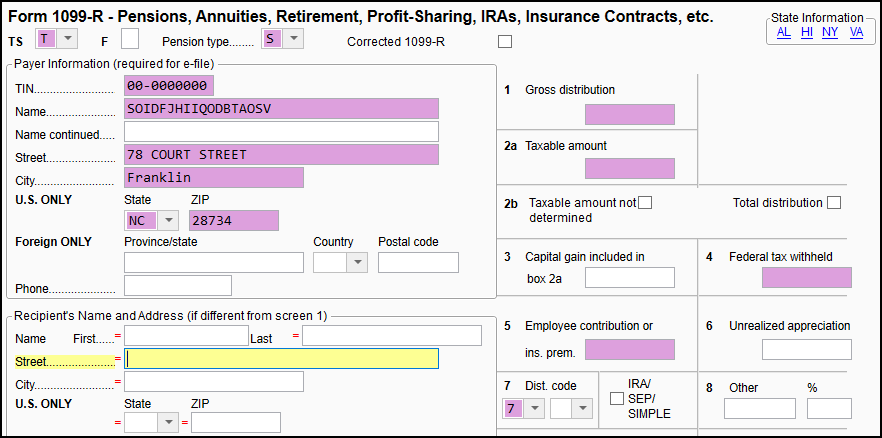
Prior-year fields remain highlighted until you exit this view in a data entry screen, or you exit the return.
-
Display prior-year data. Click F12 to display highlighted prior year data. The screen becomes "read only" with last year data displayed in fields that are disabled. Press F12 again to toggle back to data entry.
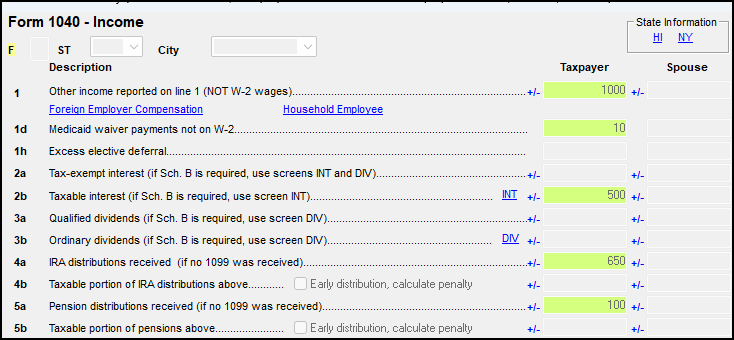
-
If previously you were viewing highlighted prior year fields (F11) when you displayed prior year data (F12), then
-
F12 toggles back to the prior year fields (the F11 view).
-
F11 clears both views and returns directly to data entry.
-
-
Default fields colors can be changed at Setup > Colors:
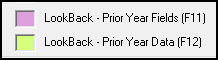
If you have made changes to the prior year return after the return was updated to the current year, you may not see those entries on the LookBack fields/data. To refresh LookBack info, from the General tab of data entry, right click and choose Refresh LookBack Info from the list.