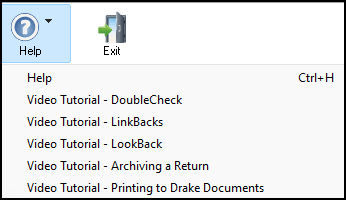Drake Tax - Drake Software Help Menus
Article #: 12613
Last Updated: December 05, 2024

Help is available in the software at many locations, which are described below.
Help Menu on the Home Window
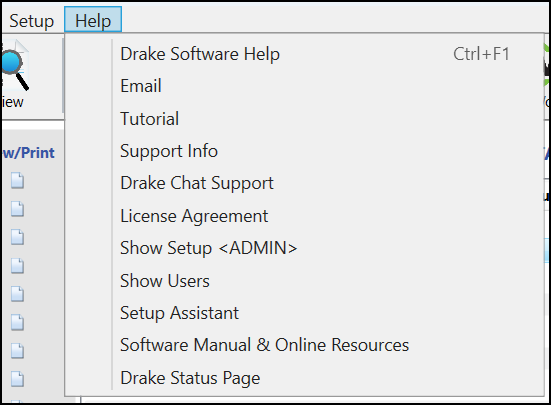
-
Drake Software Program Help opens the internal software manual. You can search for terms, review the index, or look through the contents.
-
Email opens the email inbox. The menus at the top (File, Message, Folder, and Setup) provide other email options.
-
Tutorial links to the Support website to access training tutorials available online.
-
Support Info links to system requirements and the Support website, as well as other support information.
-
Drake Chat Support links to online chat support.
-
License Agreement opens a copy of the license agreement for the software.
-
Show Setup is used for administrative purposes only and requires an access code to make any changes.
-
Show Users displays a list of all users currently logged in to the software.
-
Setup Assistant opens the Drake Software Setup Assistant, where you can check to be sure all required setup items (printers, firms, ERO, preparers) and optional setup items (letterhead, status, options, pricing, DDM, letters) have been completed.
-
Software Manual & Online Resources links to the Support website to view additional education resources, such as manuals, pubs, and practice returns.
-
Drake Status Page links to the Drake Software Status page, where you will find performance information about electronic filing and banking, IRS transmissions and acknowledgement processing, the Support call center and website, the email server, the online EF database, and other online services. The legend is shown at the bottom of the site.
The Support Icon on the Toolbar
![]()
-
What's New for Drake Tax 20YY opens the What's New at Drake 20YY which includes important IRS changes, new and modified forms, new products, and program updates.
-
Drake Software Knowledge Base links to the online Drake Knowledge Base (KB), where you can search for articles containing keywords that interest you or browse articles by category.
-
Drake Software Program Help opens the internal software manual. You can search for terms, review the index, or look through the contents.
-
Drake Software Support Website links to the online Support website login page.
-
Drake Software Video Tutorials links to an online Drake training site where you can watch explanatory videos covering a variety of software functions.
-
Drake Software Chat Support links to online chat support.
-
Drake Software Manual & Online Resources links to the Support website to view additional education resources, such as manuals, pubs, and practice returns.
-
Custom Web Search allows you to search for tax research information using a customize web search.
Help in Data Entry
The Help Icon on the Toolbar
![]()
In the main data entry screen of a return, the Help icon on the toolbar offers five selections:
-
Drake Software Program Help opens the internal software manual. You can search for terms, review the index, or look through the contents.
-
Navigation Help provides basic navigation advice and a link to a list of hot keys. You can also watch the video Data Entry Navigation for a walk-through.
-
Support Website links to the online Support website login page.
-
Drake Software Knowledge Base has a sub-menu: you can open the online Home KB tab to search or browse, or you can open a specific article from the list.
Help in a Data Entry Screen
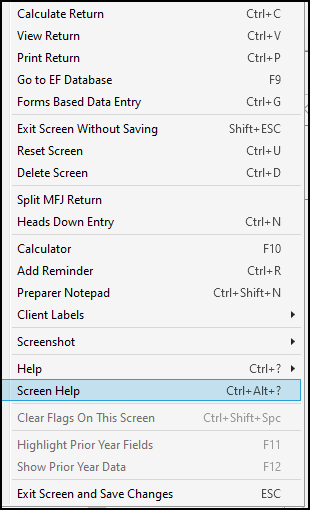
On any data entry screen in Drake, a right-click on the screen produces a drop menu which covers a variety of functions, including Help and, if available, Screen Help.
Help has a sub-menu:
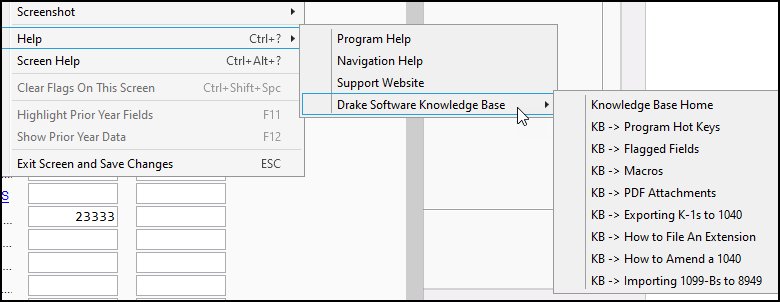
-
Program Help opens the internal software manual. You can search for terms, review the index, or look through the contents.
-
Navigation Help provides basic navigation advice and a link to a list of hot keys.
-
Support Website links to the online Support website login page.
-
Drake Software Knowledge Base has a sub-menu: you can open the online Home KB tab to search or browse, or you can open a specific article from the list.
-
Screen Help is not available on all screens. Where it is offered, it provides important advice about entering data on the screen (Screen Help may be available also as a button in the upper-right corner of the screen).
Help on Home Window Tabs
On the Home Window, are several tabs. Selections off these tabs also have their own Help button. For example, if you go to Reports > Reports Manager, a Help button is available at the bottom left of the window.
Help in a Data Entry Field
Right-click in a data entry field to display a drop list of various functions. Select Help to display a help drop menu.
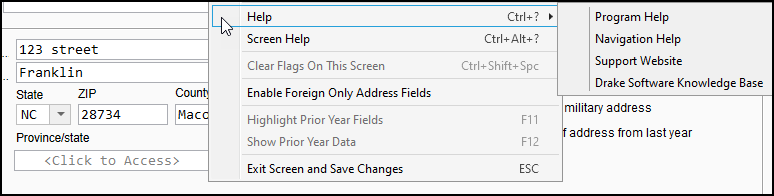
-
Program Help opens the internal software manual. You can search for terms, review the index, or look through the contents.
-
Navigation Help provides basic navigation advice and a link to a list of hot keys. You can also watch Data Entry Navigation for a walk-through.
-
Support Website links to the online Support website login page.
-
Drake Software Knowledge Base has a sub-menu: you can open the online Home KB tab to search or browse, or you can open a specific article from the list.
-
Help for this Field displays information about what is expected for data entry in this field. Note the F1 shortcut. You can click in a field and press F1 to open Help for this Field.
-
Screen Help is not available on all screens. Where it is offered, it provides important advice about entering data on the screen.
Help in View/Print Mode
In View/Print mode in a return, the Help icon on the toolbar offers Help and Video Tutorial links. Help opens the internal software manual to a page that covers a variety of View mode functions, including archiving, emailing and printing returns. The video tutorial links offer online training tutorials for the stated subjects.