Drake Tax - Custom Web Tax Search
Article #: 14130
Last Updated: December 05, 2024

Drake Software Custom Web Tax Search allows you to search for tax research information using a customize web search. It can be opened from the main page of Drake Tax, by clicking the Research button on the toolbar (Drake Tax 2019 and prior). Starting in Drake Tax 2020, this feature is located under the Support icon > Custom Web Search.
Enter your keyword and click the Search button. The software will check for the keyword(s) and return any found documentation in a web browser where you can view details as needed. For more information regarding this tool, see thehttps://support.drakesoftware.com/Video/research-tool video.
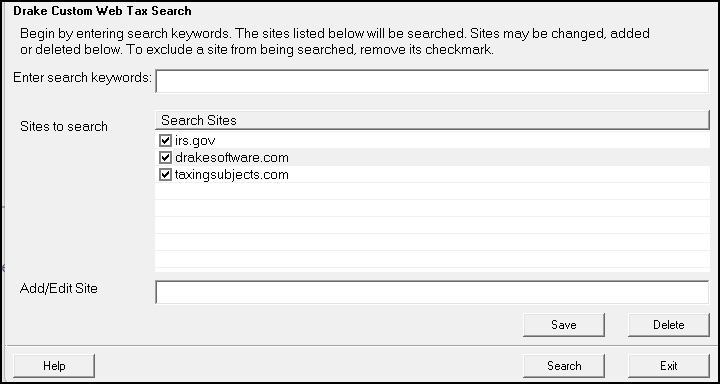
-
Type the search criteria in Enter search keywords.
-
All checked sites in the Sites to search grid will be searched. To exclude a site from the search, remove it's check mark.
-
Click Search and your default internet browser will open with the found results.
Note Drake has provided you with a short list of common tax research sites by default: IRS.gov, drakesoftware.com and taxingsubjects.com. If you subscribe to TheTaxBook, you can also add that web address to this list.
You can add, edit or delete sites with the following steps:
Add
-
Type in a valid URL address in the Add/Edit Site text box.
-
Click Save and the site is added to the Sites to search list.
Edit
-
Double-click a site in the Sites to search grid, to make it appear in the Add/Edit Site text box.
-
Make the needed changes.
-
Click Save to save and update the Sites to search list with the changes.
Delete
-
Double-click a site from in the Sites to search grid, to make it appear in the Add/Edit Site text box.
-
Click the Delete button and respond to the prompt.
-
Click Yes to the "Are you sure?" prompt to remove the site or, No to cancel the delete action.