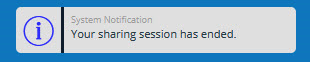Co-Browse
Article #: 18532
Last Updated: November 03, 2025

Co-Browse is a feature that allows you to share a view-only version of your screen (desktop, application, or browser) with a Drake Software support agent for troubleshooting purposes. The Drake Software agent will be able to see what is displayed on your screen, but they cannot not make changes or interact with your local computer. At any time during the session, you can select Hide My Screen (lock icon) to enable on-demand privacy and hide the entire page from view. To end the session, simply click End Session.
Important Before attempting to use Co-Browse, you must be on the line with a Drake Software Support agent—otherwise, the agent cannot obtain your unique Co-Browse code.
To share your screen with Drake Software Support, follow these steps:
-
Go to the Support icon in Drake Tax (2023 and future), and choose Co-Browse.
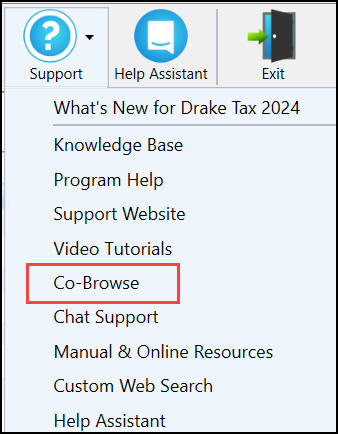
-
Click Start Session on the launch screen.
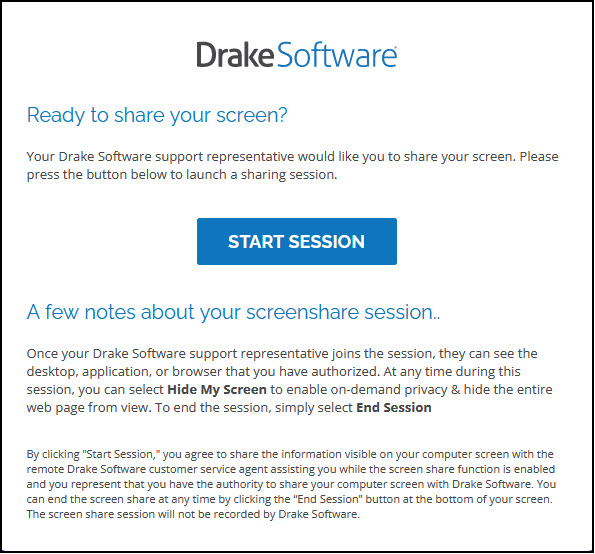
-
At the bottom left of your browser window, locate the code in yellow. If you cannot see the bottom edge of your browser window, you may need to move the window or expand it to see this section. Provide this code to the agent with whom you are working.
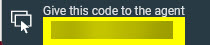
-
Click Share My Screen.
-
You may have to allow additional permissions depending on the browser that you use.
-
-
The next steps vary depending on your internet browser. There will either be a drop down or pop-up that allows you to select which program or screen you would like to share.
-
Google Chrome: If you want to share your Drake Tax software screen, click on the Window tab, select the image of your software, and click Share. Click the Entire Screen tab to select to share everything on the selected computer screen. If you only want to share a tab in your browser, click the Chrome Tab and make a selection.
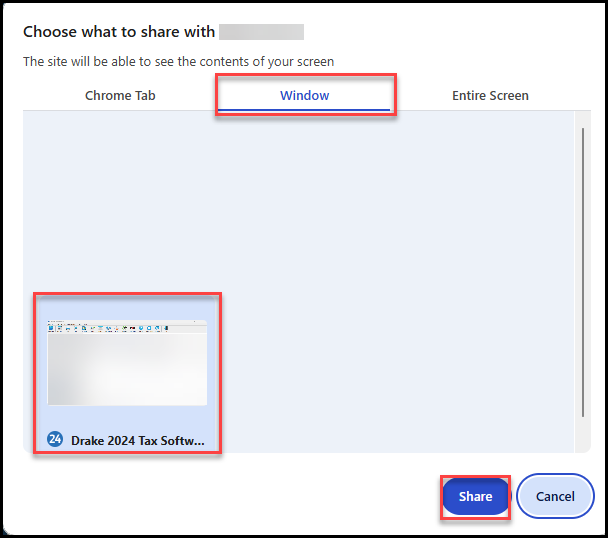
-
Firefox: If you want to share your Drake Tax screen, choose Drake 2024 Tax Software in the drop list that displays near the address bar at the top of the browser, then click Allow. To share your whole screen or a browser tab, choose the Screen # or tab name from the drop list instead.
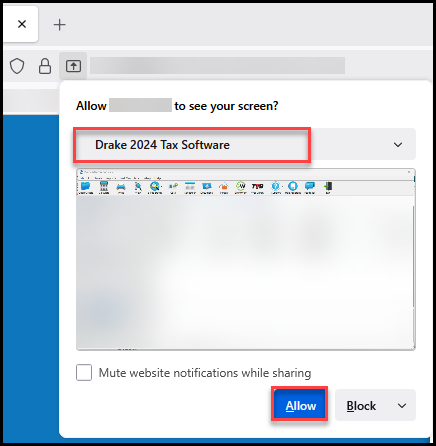
-
Edge: If you want to share your Drake Tax software screen, click on the Window tab, select the image of your software, and click Share. Click the Entire Screen tab to select to share everything on the selected computer screen. If you only want to share a tab in your browser, click the Microsoft Edge Tab and make a selection.
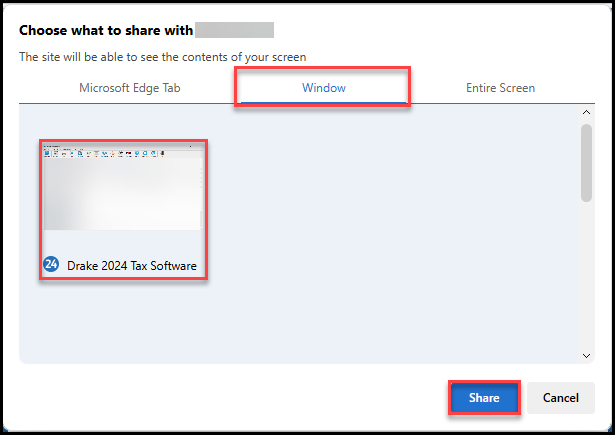
-
-
You can now minimize the browser window, but do not close it entirely.
-
If you are opening a page/application/window that you want to keep private, you can click the lock icon at the bottom left of the screen.

-
-
When completed with all Co-Browse interactions, click End Session at the bottom-right.
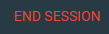
-
The notification shows that the session has ended.