Drake Tax - Bulk or Batch Emailing Clients
Article #: 14439
Last Updated: November 03, 2025

To use the feature "Report Generated Recipient List," you will need to first setup your email within the software. For instructions on setting up your email in Drake Tax, see Drake Tax - Email Setup.
Caution The following steps are only available to the Admin.
To send an email to a group or batch of clients, follow these steps:
-
From the main screen of the software, go to Help > Email.
-
Click New.
-
Click To and select Report Generated Recipient List.
-
Then you will choose a report and click View Report. You can also use custom reports to show more specific data in relation to the email you need to send your clients. The report columns can be added into the email to fill in information as you see in step 5.
-
To view the list of email addresses this email will be sent to, click Edit. The subject of the email will be the same for each client. In the body of the email, you can use the Keyword Selector located to the right. This will fill in the information from the report. Simply double click on a keyword and it will insert that keyword into the body of the email. Treat the < and > as if they are the beginning and the end of the word. Once complete, you can click send and each client will get a separate email.
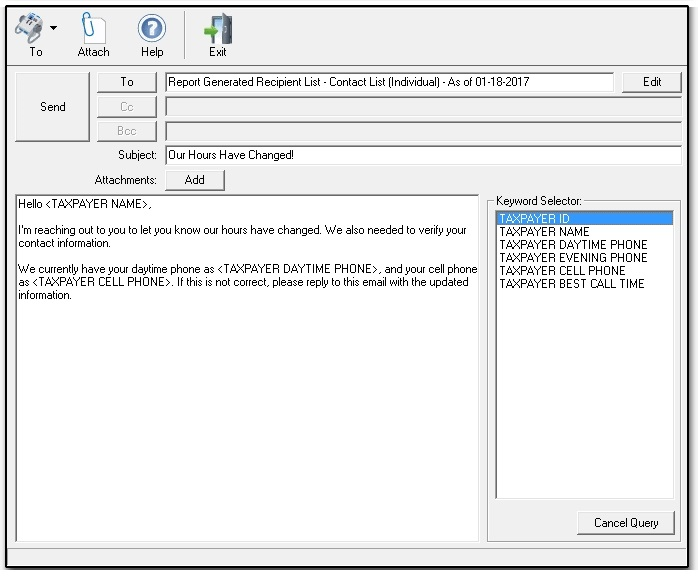
Note While batch emailing is enabled through Drake Tax, some email providers may put a limit on the number of emails allowed to be sent through your email account at once or in a single day.
Ensure that the report chosen has a column for "Email Address" in order for it to work properly. You can edit any report to add additional columns as needed. The column headers can be used to customize the email that is sent to each taxpayer.