Drake Tax - Error MAPI Send Mail Failed
Article #: 13888
Last Updated: November 03, 2025

If you are trying to send email from the Drake Documents (previously Drake Document Manager), the Scheduler, or View/Print mode in Drake using your Windows default email program, a problem with your installed email program is causing the error - it's not MAPI compliant or it's not your default Windows email program.
If you want to use your Drake email account instead (if it has been set up), follow the instructions below. To set up your Drake email account, see Drake Tax - Email Setup. Then, to use your Drake email account, follow the applicable steps below.
Drake Tax - View/Print Mode
The Email toolbar button uses your default View/Print mode email setup. However, you can always use your Drake email account whenever you email- use the Email down list to select Email to Client (using Drake email).
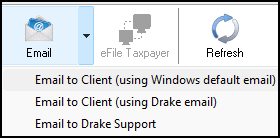
Alternatively, change your default email setup in View/Print mode to use your Drake email account. See Drake Tax - Email Setup.
Drake Documents
Open Drake Documents and select Setup > Options menu. On the Drake Documents - Options dialog box, select Use my Drake email account and click Save to save the change.
Drake Scheduler
Open the Scheduler and select Setup on the toolbar. On the Email tab of the Drake Scheduler - Setup dialog box, select Use my Drake email account and click Save to save the change.