Drake Tax - 1040: Printing a Bank Check
Article #: 15170
Last Updated: November 03, 2025

Once your acknowledgments are processed by going to EF > Process Acks, use the following steps:
-
Go to EF > Check Print to open the check selector.
-
Select the client(s) you are going to print the check(s) for and click Continue.
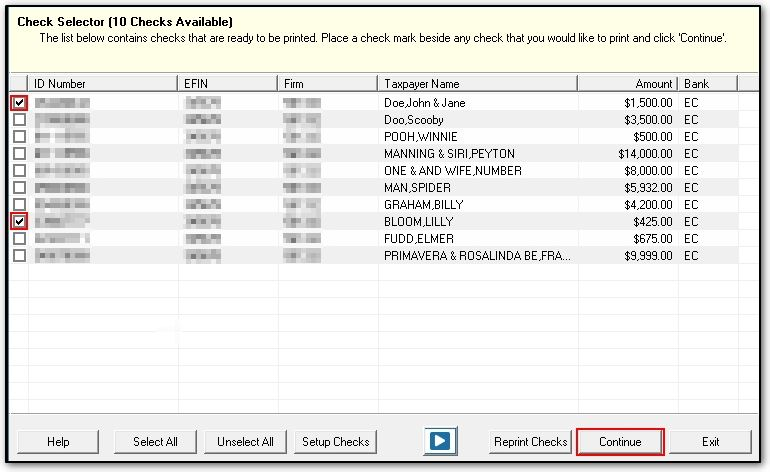
Note If you have not set up your check range yet, the software will prompt you to do so once you click Continue. See Drake Tax - Check Range Setup and Alignment for more information on setting up the check range.
-
Select the desired option under Check Options and click Continue.
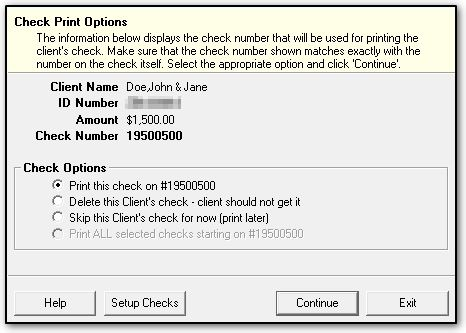
-
A dialog box will come up asking you to print the check. It is recommended that you print a test check first as to make sure the orientation for your paper and printer are correct.
Tip To print a test check, go to EF > Check Print. If you do not see Test at the bottom of the screen, click Reprint Checks.
Important If you use Refundo or Refund Advantage, the checks are not printed through Drake Tax. You will use their check print utilities to print your client's bank check.