Drake Tax Online - Conversions
Article #: 18788
Last Updated: July 22, 2025

If you used Drake Tax Desktop in the prior year, you can easily convert your client files to Drake Tax Online by following these steps:
-
Navigate to the folder where Drake Tax is installed on your PC (for example: C:\Drake\Drake23).
-
Open the Drake24 folder and locate the DT folder.
-
Right-click on the DT folder and select Compress to Zip File.
-
Log in to the Drake Tax Online dashboard.
-
Go to Tools > Client Files.
-
In the Import Client Files section, click I'm ready to upload my converted files.
-
Click I agree on the Conversion Agreement.
-
Choose either:
-
Import prior year files (Convert 2024 files for 2025
-
Import current year files (Convert 2025 files for use in 2025
-
-
Drag and drop the ZIP file that you created earlier into the upload area..
-
The system will process your files, and you will be notified when the conversion is complete.
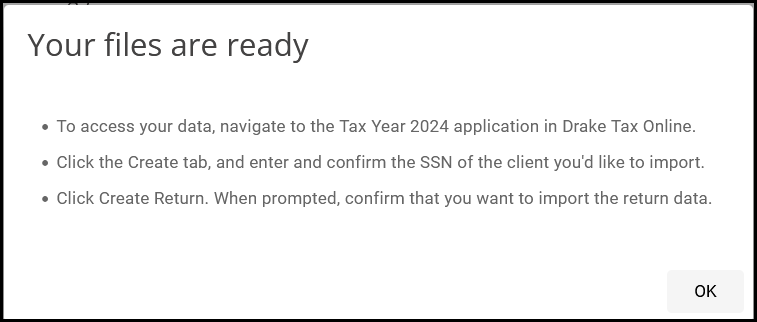
-
Launch Tax Year 2025 in Drake Tax Online.
-
Click on the Create tab.
-
Enter and confirm the SSN or EIN of the client you’d like to import.
-
Click Create Return.
-
Click Yes, I'd like to import.
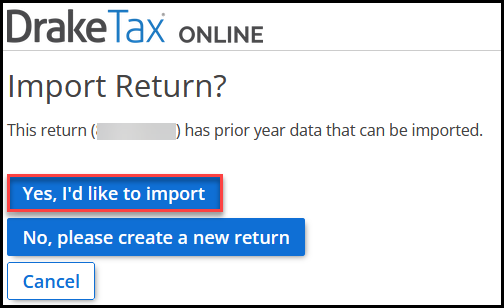
-
Once it is imported, the return will open with prior-year data carried over. The return will also appear in Search Results, Recent Returns, or similar areas for easy access.
From Any Other Program
Drake Tax Online uses the same conversion programs as Drake Tax Desktop (see Drake Tax - Conversion Program FAQs for details). Once you have converted the files from your prior software provider to Drake Tax Desktop, follow the steps above to move the converted data files into Drake Tax Online.