Drake Tax Online - Viewing or Downloading a Return
Article #: 18790
Last Updated: November 03, 2025

-
Open the return.
-
At the top right, click View Return.
-
Select whether you want to:
-
View Entire Return (federal and any states) - you can select which copy type you prefer by selecting a radio button
-
View Partial Return - check additional options
-
View State Return - select the state in the drop list (if multiple)
-
-
Select the applicable watermark option.
-
Click Create PDF.*
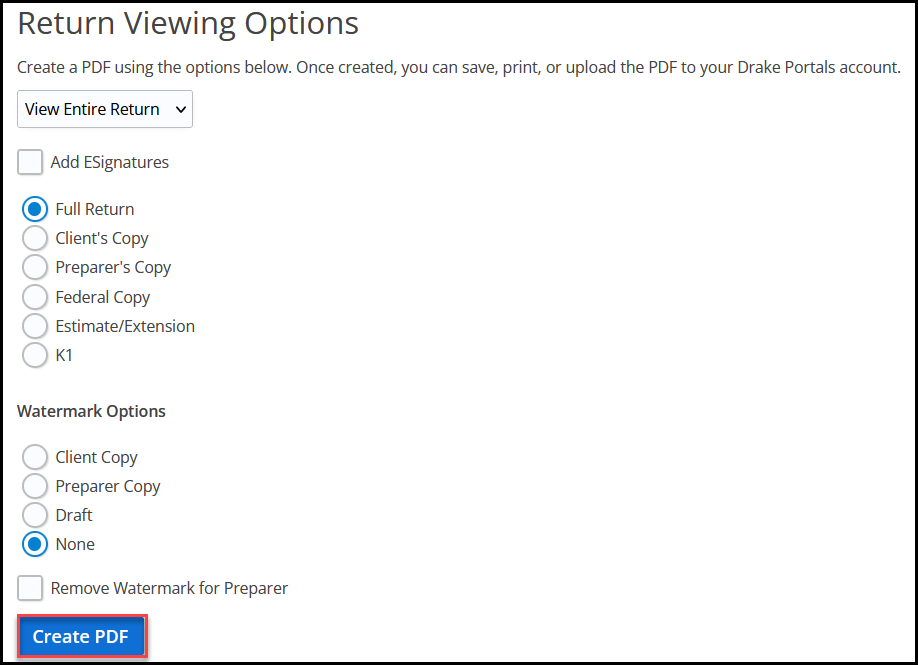
-
The program compiles the return documents into a PDF.
-
Select to View Return, Upload to Drake Portals, or Cancel.
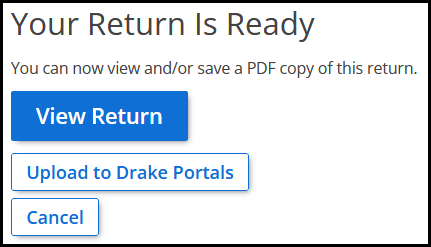
-
If you choose View Return, the return will open in another window. From that window you can save it to a location of your choice or print the return.
-
Upload to Drake Portals requires an active Drake Portals subscription. See Drake Tax Online - Drake Portals Integration for details.
-
Cancel returns you to the Return Viewing Options menu.
Note *Clicking Create PDF can automatically download the PDF to your computer if you are using Google Chrome. Follow the steps below to view and change these settings, if needed.
To change the download method:
-
Click the three dots at the top right of the browser.
-
Click Settings.
-
Click Privacy and security.
-
Click Site Settings.
-
Click Additional content settings at the bottom.
-
Click PDF documents.
-
Select either option for the default behavior.
-
-
To change the automatic download location:
-
Click the three dots at the top right of the internet browser.
-
Click Settings.
-
Click Downloads.
-
Click Change.
-
Select the desired location and click Select Folder.
-