Drake Tax Online - Drake Portals Integration
Article #: 18793
Last Updated: November 03, 2025

Drake Portals is fully integrated with Drake Tax Online. If you have a current Drake Portals subscription, you can create a unique portal login for each return. This will allow you to exchange documents securely and send the tax return for e-signatures.
Pricing is the same as for desktop users.
To set up your Drake Tax Online to use Drake Portals, follow these steps:
-
Log in to your Drake Tax Online dashboard.
-
Click Tools > Drake Portals Setup.
-
Click Link Account. Follow the prompts to log in to your Drake Portals account.
Tip If the account needs to be unlinked at any time, click Unlink Account.
Setup Level
If this is a multi-site account, under Tools > Drake Portals Setup, you can click Setup Level to choose whether all offices must use the master Drake Portals account, or if offices can link their own Drake Portals accounts. Select either Use master Drake Portals account for all offices or Allow offices to link their own Drake Portals accounts, then click Save.
Taxpayer Setup
After you have linked your Drake Tax Online and Drake Portal accounts, you can configure the taxpayer access by following these steps:
-
Launch the return.
-
Go to Tools > Drake Portals.
-
Select either Search for a portal account or Create a new portal for this taxpayer and follow the prompts.
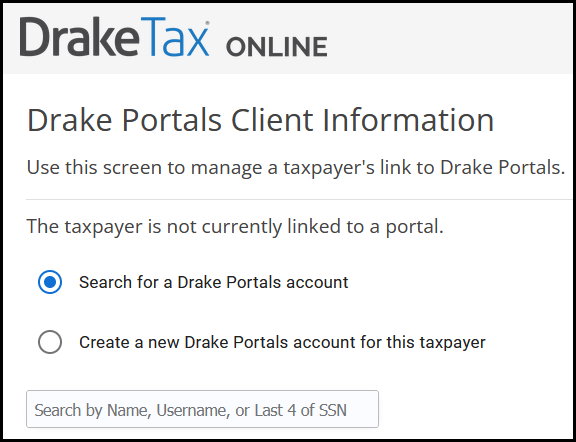
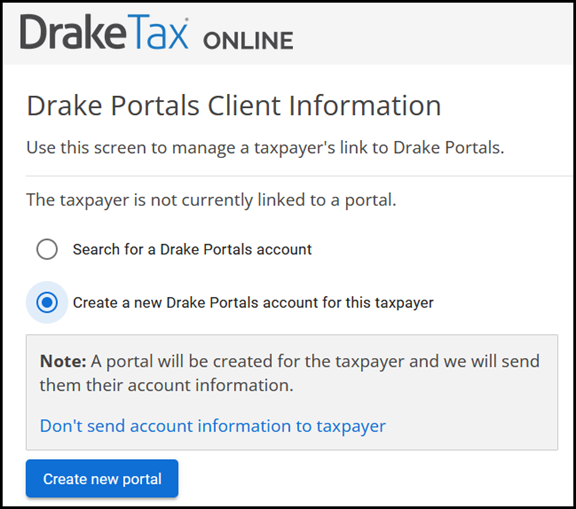
Note You can toggle the option to send account information to the taxpayer by clicking the blue link in the gray note section.
Document Upload
After you have completed the Firm and Taxpayer setup (above), follow these steps to upload the return to the taxpayer's portal:
-
Open the return and click View Return.
-
Select the applicable options.
-
Check Add ESignatures (optional).
-
Click Create PDF.
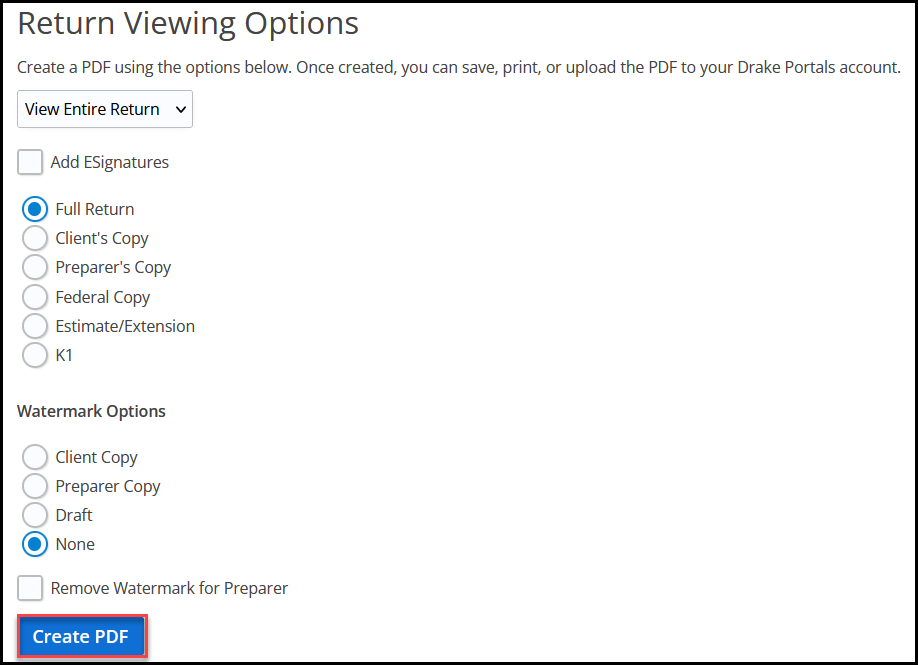
-
Click Upload to Drake Portals.
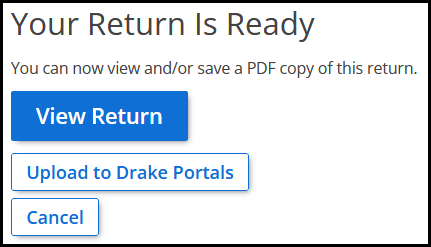
-
Select the applicable upload option and click Upload.
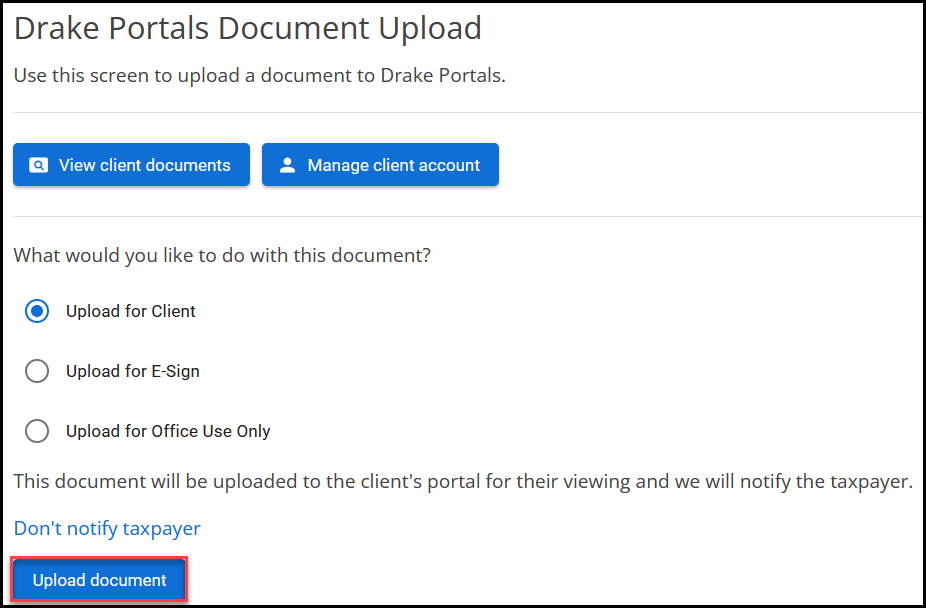
Note You can repeat the upload as many times as needed if you want to upload the same document for client, e-sign, and office use only. You can also toggle whether to notify the taxpayer of the upload.
Tip If a client portal has not been linked or does not yet exist for this taxpayer, you can link or create the portal during the upload (step 6 above). If you want to create a new portal, simply click Upload document and the portal will be created with the return information. Alternatively, click Search for an existing portal to link the client file with an existing portal, and then continue with the upload.
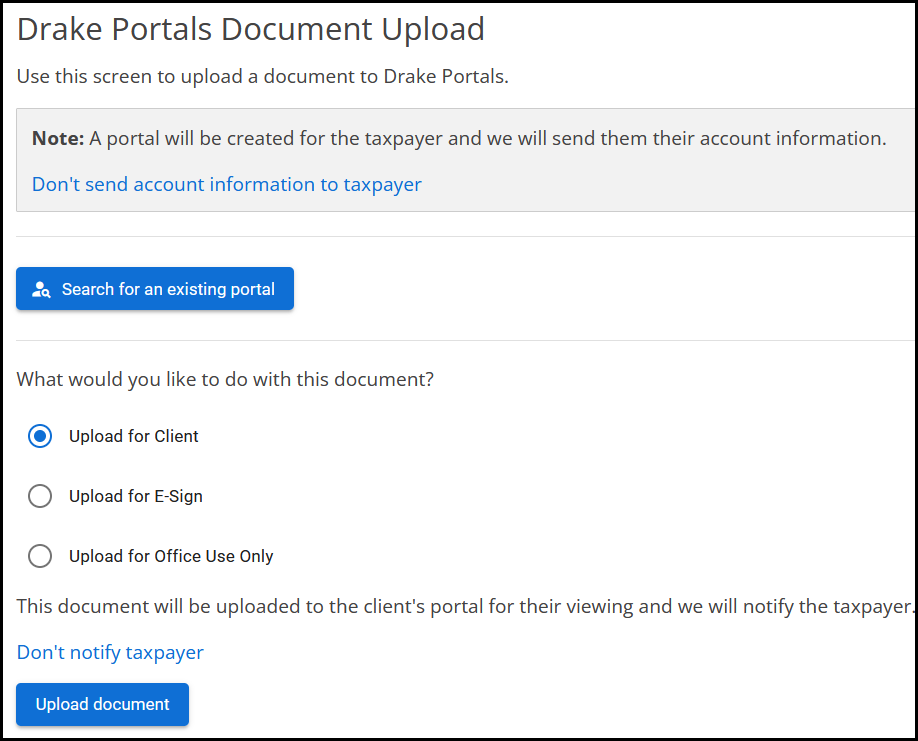
Manage Client Account
Once you have linked a taxpayer file to a client portal, you can manage the portal by opening the return and selecting Tools > Drake Portals. Use the following options as needed:
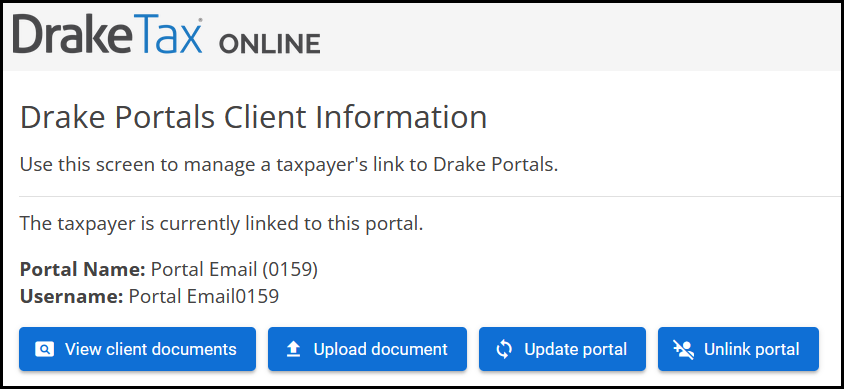
-
View client documents - opens the Files tab of the Drake Portal page for this client.
-
Upload document - allows you to upload the return as a PDF document to the taxpayer portal. You can choose to Upload for client, Upload for E-Sign, or Upload for Office Use Only.
-
If you choose this option instead of following the document upload process above, it will upload a copy of the latest PDF that was created using the View Return functionality.
-
If you want to upload a different document, you will need to log into your Drake Portals online account and select the taxpayer’s portal.
-
-
Update portal - synchronizes information to ensure that the portal details are up to date.
-
Unlink portal - disconnects the Drake Tax Online client file from the existing Drake Portal account.
Important This does not delete the taxpayer's existing Drake Portal account.