Drake Tax Online - Drake Pay Integration
Article #: 18794
Last Updated: November 03, 2025

Drake Pay is integrated with Drake Tax Online starting with Tax Year 2023.
Setup
-
Log in to your Drake Tax Online dashboard and launch the appropriate year of Drake Tax Online.
-
Make sure that your information is accurate on Setup > Firm Setup.
-
Click Save.
POS devices can be used to receive credit, debit, or contactless payments from your clients when you partner with Drake Pay. To add a POS device, follow these steps:
-
From the Drake Tax Online dashboard, select the Tax year from the drop list, and click the launch icon.
-
Go to Setup > Setup Options.
-
Click the POS Devices tab.
-
Click Add POS Device.
-
Enter a Device Name and the serial number.
Note If you have an Ingenico Desk 3500, enter the last 16 digits of the serial number.
-
Click Save.
For information about purchasing a POS device, see Drake Pay - POS Device Ordering.
POS Device Parameter Download
A parameter download will load your POS device with the latest settings and helps make sure your device is ready to run transactions. This is only necessary for new installations, or when changes to your Drake Pay account are made. Use the Param Download icon to start the installation. This process usually takes between 1-3 minutes.
POS Device Reset
A device reset happens automatically after every transaction. If your device is not responding correctly after a transaction is completed, use the Device Reset icon to start a manual reset.
Taxpayer Steps
Once the return is complete, go to Tools > Drake Pay to process the payment using Drake Pay.
You can manually enter card details, and click Pay Now:
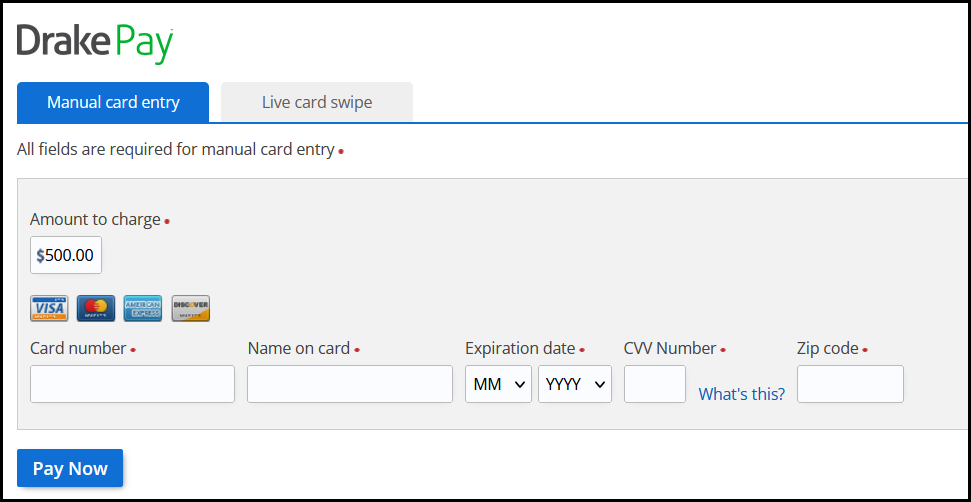
If you have a POS device, click on the Live card swipe tab, select your Swipe Device, and then click Pay Now:
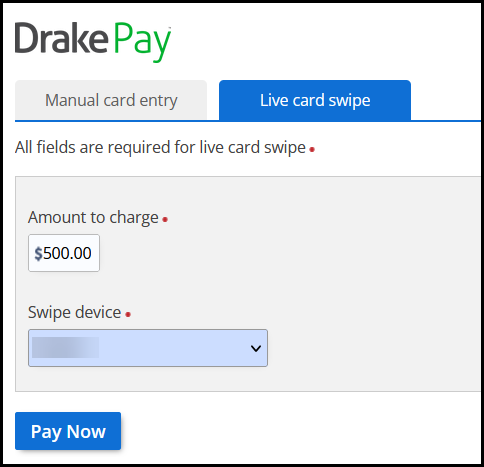
After the payment is made, the amount is carried to the BILL screen and reflected on the return invoice.