Drake Pay - POS Device Ordering
Article #: 18413
Last Updated: January 15, 2026
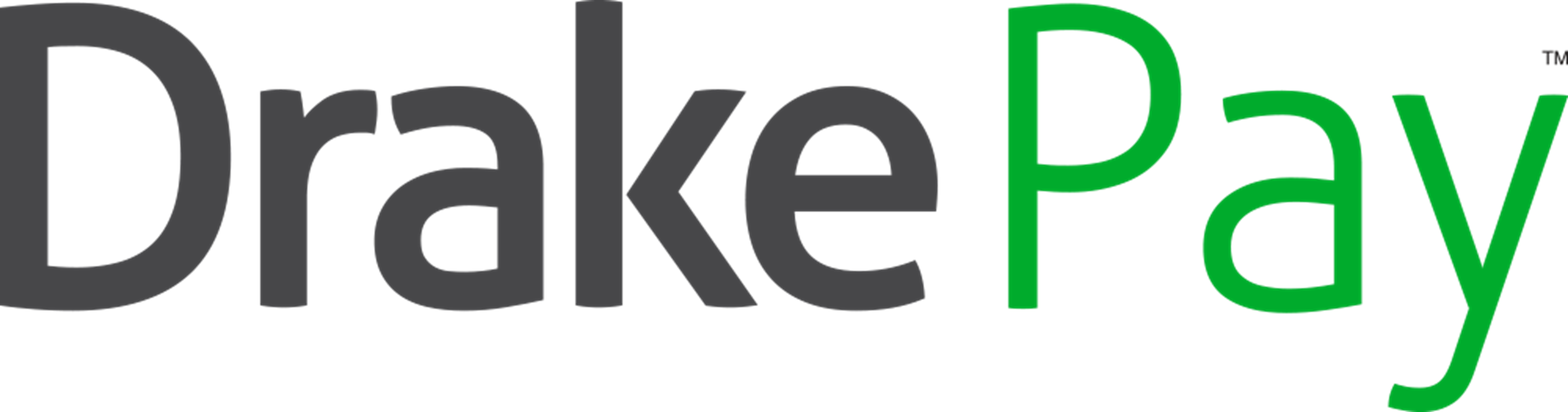
DC DirectTM point-of-sale (POS) devices are compatible with Drake Pay. Drake Software recommends the DC Direct PAX A920 Pro.
Purchase and Register
Compatible devices must be registered before they can be used with Drake Pay. To purchase and register a compatible device:
-
Under New Customers, click the Create Account button.
-
Complete the form (required fields have a red *).
-
IMPORTANT In the Comments box, enter “Drake Pay" followed by your Drake Software Account number.
-
Click Register.
-
You will receive an email from sales@jrposdepot.com when your registration request has been received. Do not attempt to log in until you receive a second email that says that your account has been activated by JR's POS Depot.
-
Generally, you will receive this activation email within 1 hour.
-
If attempting to register an account outside of JR's regular business hours, you may not receive the activation email until the next business day (Monday - Friday).
-
-
Once your account has been activated, log in to your JR Orders Account.
-
Choose which device you want to purchase by going to Processor Solutions > DataCap Solutions > DC Direct.
-
In the box for PIN Encryption enter NONE.
-
Add your selected device to the cart and proceed to checkout.
Onboard Device
Once you receive your device, you will need to contact our Drake Pay customer support team by phone at (828) 349-5724 or by email at drakepaysupport@drakesoftware.com to complete onboarding.
You will need to provide the following details:
-
Drake Account number
-
Device model for all purchased devices. Examples include:
-
Direct Desk 3500
-
Pax A920 Pro
-
Pax A920 MAX.
-
-
Number of each device (if multiple devices were purchased).
-
The serial number (S/N) for each purchased device.
-
The serial number is typically located on the back of the device.
-
Note Onboarding will take an estimated 24-48 hours. You will receive an onboarding email from Drake Software when the device has been approved and onboarded.
Once you receive your onboarding email, you are ready to continue setting up your device.
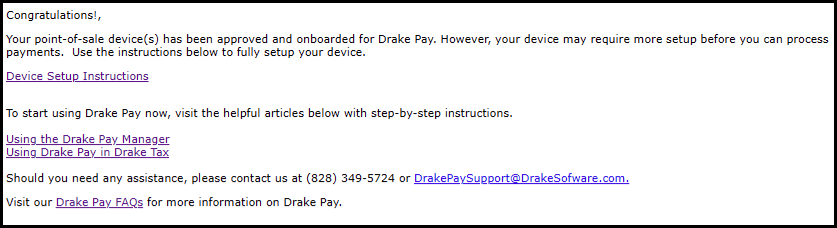
A detailed walk-through is available here: Drake Pay - Setting Up a POS Device
Update Device
Connect your device to the internet and check for updates. Instructions vary depending on the device that you purchased: https://datacapsystems.com/dc-direct-setup-guide
If you have an Ingenico Desk 3500, follow the steps in https://datacapsystems.com/dc-direct-desk-3500-standalone-connection-options.
Complete Setup
Complete the setup in the program in which you will be using the POS device: