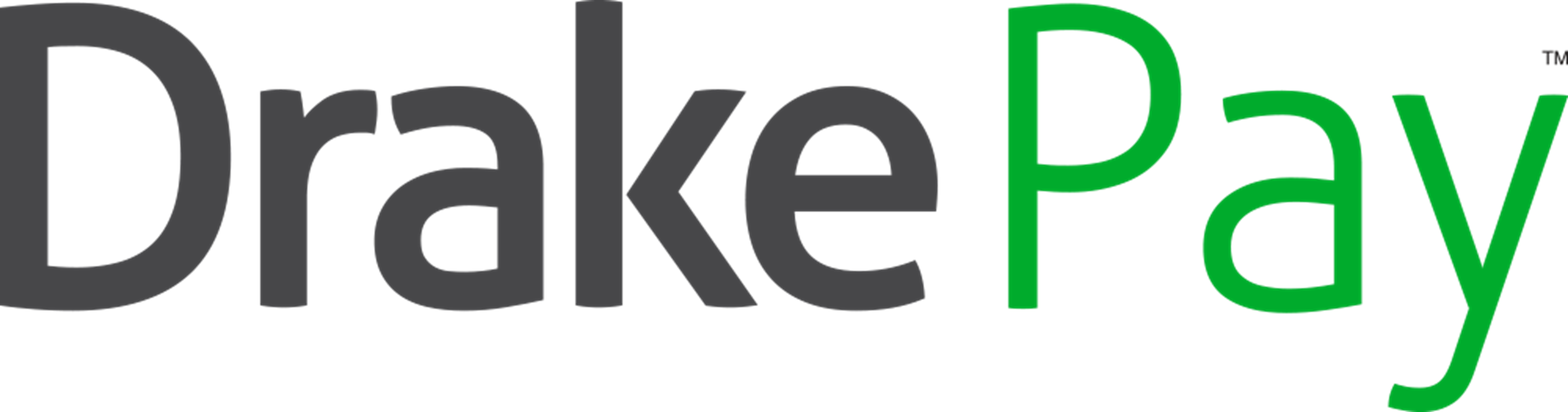Customers who are signed up and approved to use Drake Pay can accept payments from clients using several Drake Software products, including:
If you want to send a payment request, rather than accept the payment in-person, see Drake Pay - Sending Payment Requests instead.