Drake Accounting - General Ledger Account Setup
Article #: 15131
Last Updated: December 05, 2024

Each Transaction Type must be assigned a Debit Account and a Credit Account in order to keep the Chart of Accounts in balance. To assign accounts to Transaction Type, complete the following:
-
Go to Receivables> GL Account Setup and click the New
 icon.
icon. -
Select a Transaction Type from the drop list which displays Transaction Type codes and Descriptions.
-
Enter a GL Account Description for the General Ledger Account you are creating.
-
Select the desired account from the drop list for the Debit Account field. A list of postable accounts from the Chart of Accounts displays. If the account you are looking for is not listed, click New Account in the drop list.
-
Select the desired account from the drop list for the Credit Account field. A list of postable accounts from the Chart of Accounts displays. If the account you are looking for is not listed, click New Account in the drop list.
-
Once the accounts have been set up, click Save when finished with the screen.
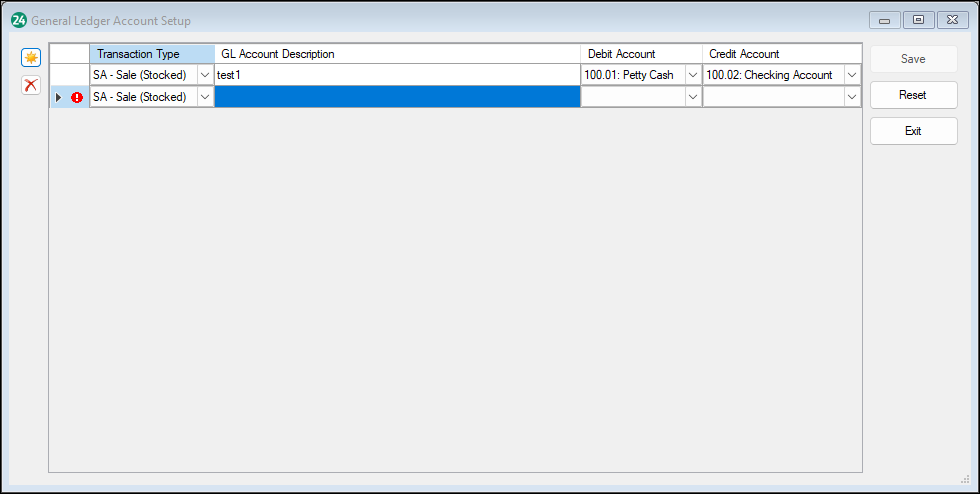
-
Click Reset to revert to the last saved transaction type and debit/credit account combination.
-
To delete a previously saved transaction type and debit/credit account combination, select the line in the grid and click the Delete
 icon. Then click Save when finished with the screen.
icon. Then click Save when finished with the screen.