Drake Accounting - Journal Transactions Screen
Article #: 15144
Last Updated: December 05, 2024

You can enter, edit, and delete transactions as well as use several different filtering capabilities in Accounting > Transactions > Unposted (or the Live Transactions screen if using Live Posting).
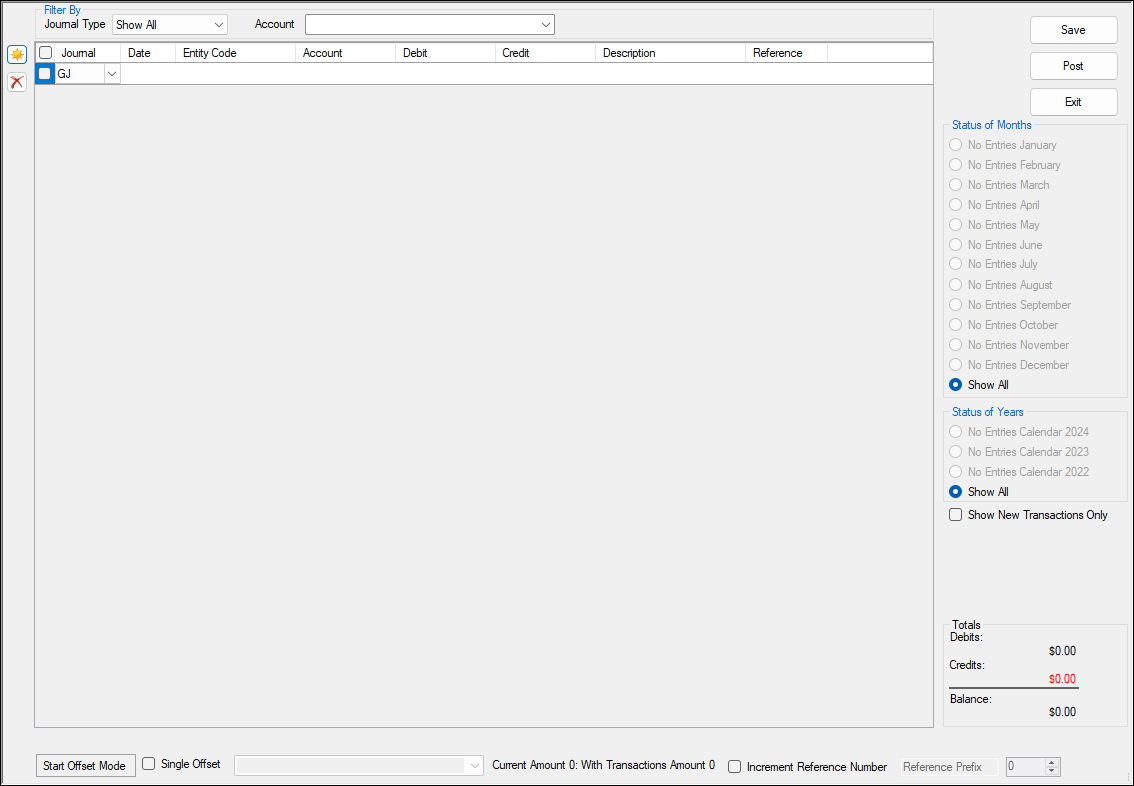
-
You can add a new journal transaction or delete a transaction.
-
Filtering options will allow you to filter the journal transactions by journal and/or listed account.
-
Status of months will show whether or not each month is in balance. If a month is out of balance, the month will be red. If the month is in balance, the month will be green. The total debits and credits will show at the bottom and give a total balance.
-
Offset Mode allows you to quickly enter transactions with multiple offsetting entries.
-
The software will automatically assign and increment reference numbers to entries. Prefixes can also be used, i.e. REF 1, REF 2.
-
Click Save once you are finished entering transactions, Post to post the transactions to the Journal (if not using Live Posting starting in DAS20), and/or Exit to exit the Unposted transactions screen.