Drake Accounting - Updating Prior Year On the Fly
Article #: 15877
Last Updated: December 05, 2024

Use On the Fly > Update Prior Yearto bring forward all employee, and vendor information that was entered "on the fly" in last year’s Drake Accounting.
Important The client must exist in the current Drake Accounting program before bringing the “on the fly” information forward. If the client exists in last year’s Drake Accounting software, go to Client > Update Prior Year to bring the client forward into this year’s program.
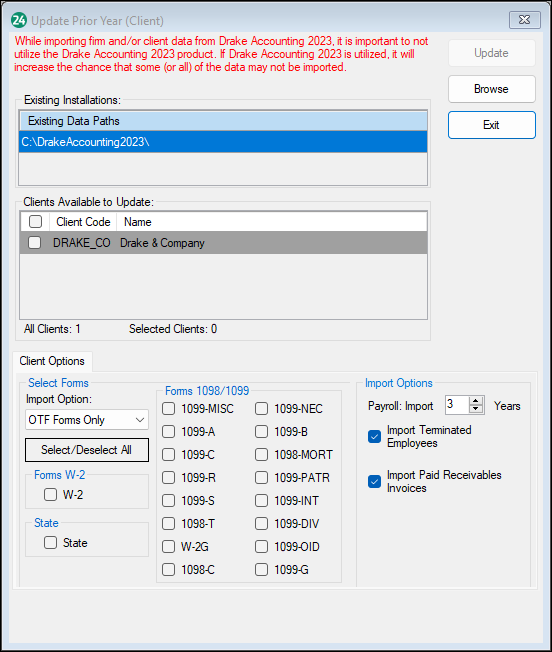
To update On the Fly Drake Accounting clients from last year’s Drake Accounting program, complete the following steps:
-
After the client has been brought into this year’s installation, go to On the Fly > Update Prior Year.
-
Select the location of the client files to convert to the current year program by clicking the location under Existing Data Paths.
-
The client files entered "on the fly" in the selected location are displayed in the middle of the dialog box. Select individual client files by clicking the box to the left of the Client Code column, or click the box to the left of the Client Code column header to select all clients in the selected location.
-
At the bottom of the window, select the forms to bring into the current program or Select All to bring all forms for the selected clients forward.
-
Click Update.