Drake Zero or Web1040 - Bank Products
Article #: 18016
Last Updated: October 14, 2025

Important Drake Zero and Web1040 will be sunset in 2025. Drake Tax Online is our new web-based software. See Drake Tax Online - Overview for details.
To offer bank products to taxpayers on Drake Zero or Web1040, first you must complete a bank application on the Drake Software Support website. For details on this process, see Preparer Application For Bank Products.
Setup
Once you have been approved by the Bank Product Provider of your choice, you must retrieve and save this information in Drake Zero or Web1040. To do so,
-
Log in to your hub and launch the current tax year.
-
Go to Setup > Firm Setup.
-
Under the Banking Information section, click Retrieve.
-
Once the information is imported, click Save.
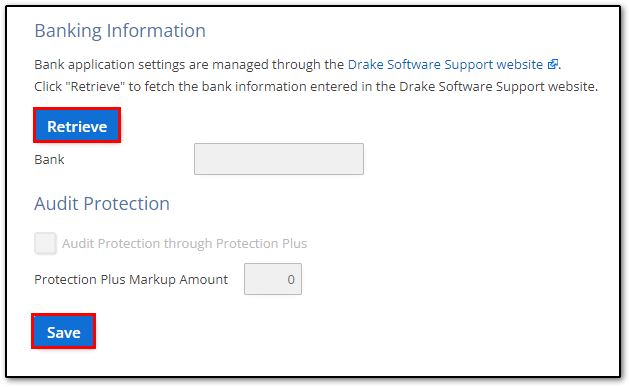
Return Steps
If a taxpayer wants to use a bank product to process their refund and pay your preparation fees, you will add the form to their return. This is only available for returns with a federal refund. To do so,
-
On the return, click on the Balance tab.
-
To the right of the [Bank Name] Product Information, click Add Form.
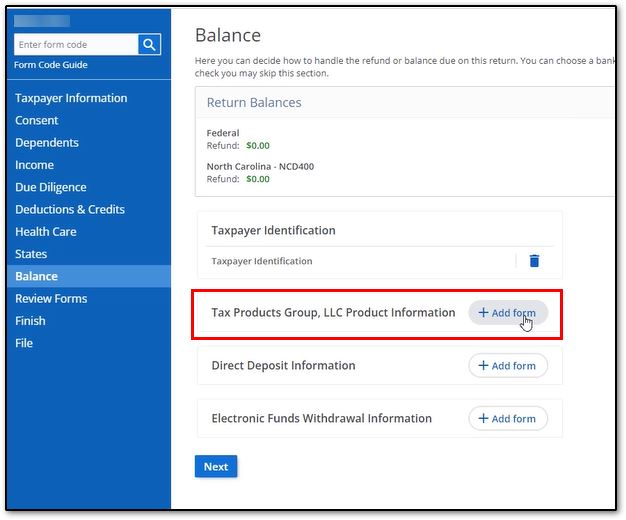
-
Complete all required entries, select the product details, and click Save to add the form.
-
Selections vary depending on the bank with whom you are partnered and the selections you made on the bank application.
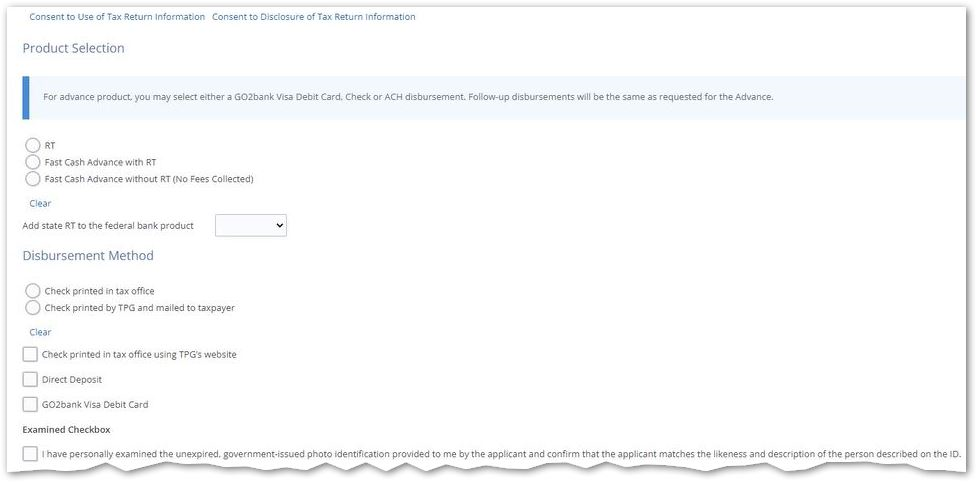
-
-
Once you e-file you will receive an ack from the IRS and state for the return, and acks related to the bank product.