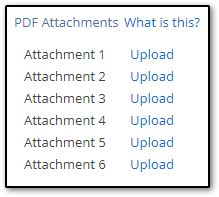Drake Zero - Attaching a PDF
Article #: 16951
Last Updated: October 14, 2025

Important Drake Zero and Web1040 will be sunset in 2025. Drake Tax Online is our new web-based software. See Drake Tax Online - Overview for details.
-
In the Reference Source field below, enter the publication, regulation or form instructions that instructed you to attach a document.
-
In the Description field, enter a short description that clearly identifies the document.
-
Enter the name of the .PDF file that you are uploading in the File Name field.
-
Only alphanumeric characters are allowed in the file name.
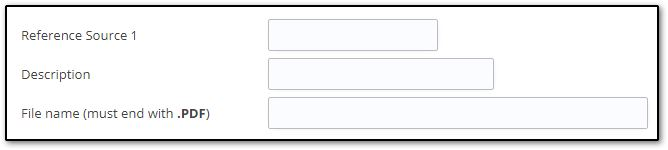
-
-
Click Upload above to either drop your attachment into your return, or browse to the attachment location on your computer.
Tip When saving the document in PDF format, give it a distinctive file name that clearly identifies the scanned document. Use a .pdf extension.