Drake Zero - Conversions
Article #: 17926
Last Updated: October 14, 2025

Important Drake Zero and Web1040 will be sunset in 2025. Drake Tax Online is our new web-based software. See Drake Tax Online - Overview for details.
You can easily convert your individual (1040) client files from your prior software by doing the following:
-
Log in to your Drake Zero account as an ADMIN user.
-
This feature is only available for Users with ADMIN rights in Drake Zero.
-
-
Under Tools, select Client Files.
-
Click Convert Client Files.
-
Review the Conversion Agreement and click I agree.
-
Select your Prior Software from the drop-down.
-
Select the radio button for either Prior year conversion or Current year conversion.*
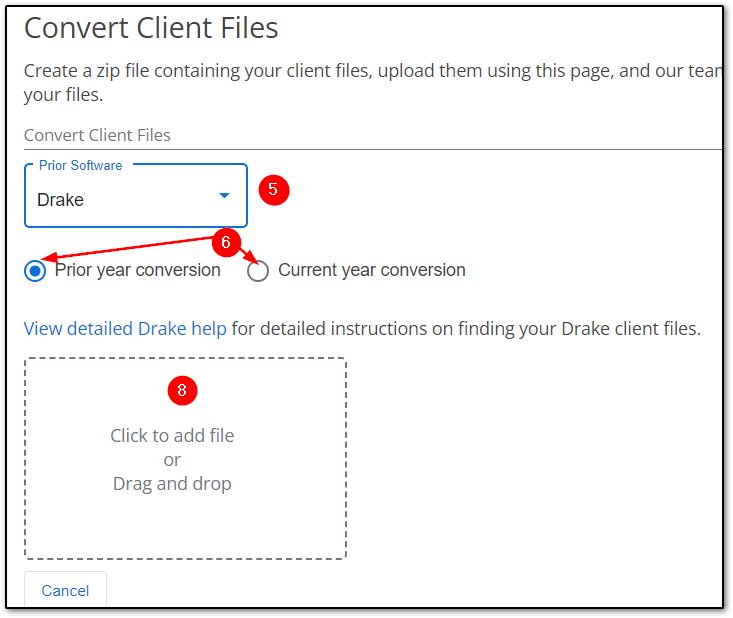
-
On your desktop, create a zip file of your previous software's client files.
Note Drake Software recommends that you remove any passwords placed on client files, prior to backing up and uploading your files.
A detailed help link is available for the selected program that will assist you with locating your prior program client files.
-
Either click to browse for the .zip file or drag and drop the .zip file from your computer to the website.
-
The upload will be processed.
-
The conversion status is updated.
-
You will also receive an email confirmation that your Drake Zero conversion is complete.
-
Prior Year Conversion Note
If the file was a prior-year return, do the following in the current year hub to bring it forward:
-
On the Home screen click Create.
-
Enter the SSN, enter the SSN again to confirm, then click Create Return.
-
Select Yes when asked whether you want to bring the return forward to this year.
-
The return will open with prior-year information and converted data.
-
The client will then appear in return search results, recent returns, etc.
Supported Software Conversions
Conversions from the following software providers are supported:
-
Drake Tax
-
ATX
-
Crosslink
-
ProSeries
-
ProSystem FX
-
TaxACT
-
TaxSlayer
-
TaxWise
-
TaxWorks
-
UltraTax
Note *The conversions process is only designed to create a current year data file. The radio button simply indicates which year of the previous software program is being uploaded for use in the conversion.
Prior year conversion means that you are uploading a prior-year file for conversion to the current year program. For example, if you are uploading a file from Drake Tax 2023, this will only create a 2024 file in Drake Zero. If you also need a 2023 file in Drake Zero, you would have to manually enter the data.
Current year conversion means that you are uploading a file from the same year of the other program. For example you are uploading a file from Drake Tax 2024 for Drake Zero 2024. This will create a 2024 file in Drake Zero.