Drake Zero or Web1040 - Downloading a Return
Article #: 18256
Last Updated: October 14, 2025

Important Drake Zero and Web1040 will be sunset in 2025. Drake Tax Online is our new web-based software. See Drake Tax Online - Overview for details.
-
Click View Return across the top. This will open Return Viewing Options.
-
Click Create PDF*.
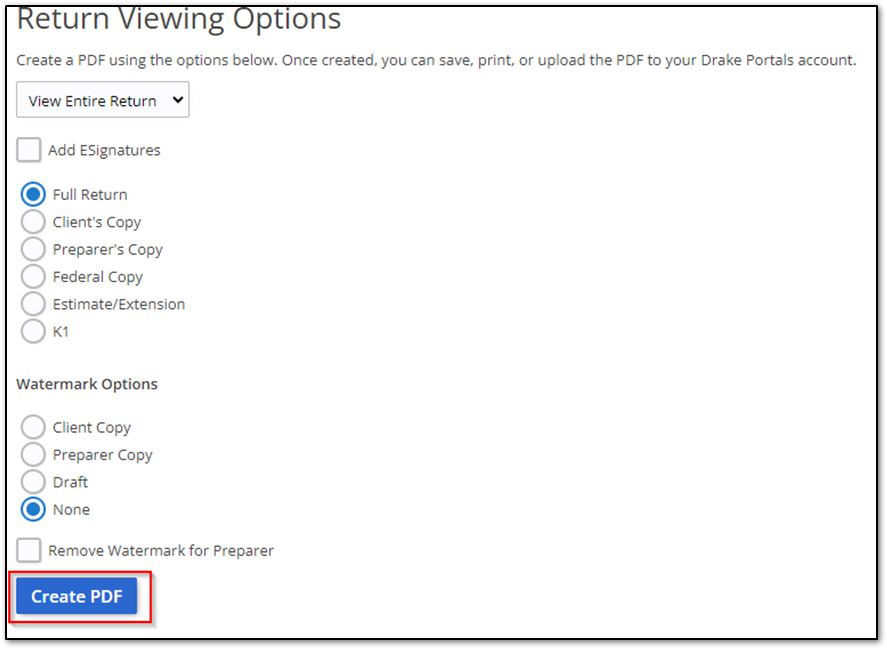
-
Click View Return to save a PDF to a location of your choice.
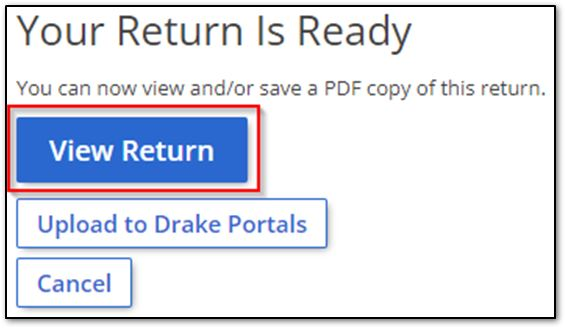
-
Click the Download button.
-
Select a location, then click Save.
Clicking Create PDF can automatically download the PDF to your computer if you are using the internet browser Google Chrome. Look for a bar appearing in the bottom of your browser. Follow the steps below to view and change these settings if needed.
-
To change the download method:
-
Click the three dots at the top right of the browser.
-
Click Settings.
-
Click Privacy and security.
-
Click Site Settings.
-
Click Additional content settings at the bottom.
-
Click PDF documents.
-
Select either option for the default behavior.
-
-
To change the automatic download location:
-
Click the three dots at the top right of the internet browser.
-
Click Settings.
-
Click Downloads.
-
Click Change.
-
Select the desired location and click Select Folder.
-